ImageChannels
This node lets you:
• rearrange up to 4 channels from a single image (one input)
• combine channels from several inputs into one output. For example, you can use it to combine two separate passes (such as the beauty pass and the reflection pass) into the same data stream.
• replace a channel with luminance, black (removing the alpha channel, for example), white (making the alpha solid, for example), or any other constant color.
|
Connection Type |
Connection Name |
Function |
|
Input |
i0 You can add as many numbered input ports as you want by pressing |
The image sequence the channels of which you want to modify. |
|
Control (UI) |
Default Value |
Function |
|
redSource |
i0 |
Select the input from which to take the red channel. |
|
redChannel |
R |
Select what to use as the red channel: • R - use the red channel from redSource. • G - use the green channel from redSource. • B - use the blue channel from redSource. • A - use the alpha channel from redSource. • Lum - use the luminance from redSource. • 1 - set the red channel to white. • 0 - set the red channel to black. • Const - set the red channel to any constant color. You can select the color using the constantColor controls. |
|
greenSource |
i0 |
Select the input from which to take the green channel. |
|
greenChannel |
G |
Select what to use as the green channel: • R - use the red channel from greenSource. • G - use the green channel from greenSource. • B - use the blue channel from greenSource. • A - use the alpha channel from greenSource. • Lum - use the luminance from greenSource. • 1 - set the green channel to white. • 0 - set the green channel to black. • Const - set the green channel to any constant color. You can select the color using the constantColor controls. |
|
blueSource |
i0 |
Select the input from which to take the blue channel. |
|
blueChannel |
B |
Select what to use as the blue channel: • R - use the red channel from blueSource. • G - use the green channel from blueSource. • B - use the blue channel from blueSource. • A - use the alpha channel from blueSource. • Lum - use the luminance from blueSource. • 1 - set the blue channel to white. • 0 - set the blue channel to black. • Const - set the blue channel to any constant color. You can select the color using the constantColor controls. |
|
alphaSource |
i0 |
Select the input from which to take the alpha channel. |
|
alphaChannel |
A |
Select what to use as the alpha channel: • R - use the red channel from alphaSource. • G - use the green channel from alphaSource. • B - use the blue channel from alphaSource. • A - use the alpha channel from alphaSource. • Lum - use the luminance from alphaSource. • 1 - set the alpha channel to white. • 0 - set the alpha channel to black. • Const - set the alpha channel to any constant color. You can select the color using the constantColor controls. |
|
constantColor |
||
|
color |
0.0000, 0.0000, 0.0000, 1.0000 |
The color (RGBA values) of the pixels in any channels that you have set to Const. You can also use the below RGB, HSL, or HSV controls to set the color. For more information, refer to the Color Widget Type in the Common Parameter Widgets. |