ImageText
An ImageText node is a type of 2D node that generates an image with text written into it.
|
Connection Type |
Connection Name |
Function |
|
Input |
scenegraph |
A 3D scene from which attributes can be referenced in the text parameter of an ImageText node (see below). |
|
Control (UI) |
Default Value |
Function |
|
bounds |
||
|
[resolution] |
Dependent on Project Settings |
Select the size of the text frame. |
|
left |
0 |
Lets you offset the text frame by this number of pixels from the left. |
|
bottom |
0 |
Lets you offset the text frame by this number of pixels from the bottom. |
|
width |
globals.width |
The width of the text frame in pixels. The default setting, globals.width, resizes the text frame to the width of the resolution indicated on the Project Settings tab. Note: You can only edit this field when the initial resolution is modified. |
|
height |
globals.height |
The height of the text frame in pixels. The default setting, globals.height, resizes the text frame to the height of the resolution indicated on the Project Settings tab. Note: You can only edit this field when the initial resolution is modified. |
|
text |
N/A |
Enter the text you want to display here. You can optionally query scene graph values from an incoming 3D scene by: • Connecting a 3D scene as input • Creating a text GroupAttribute at /root, containing the attributes you are interested in using as children. • Reference attrs within the text node using the {attr:ATTRNAME} syntax. |
|
fontSource |
Builtin |
Select: • Builtin - to use a built-in font (either Arial or Courier) for the text. • File - to use a font from an external font file for the text. Enter the file path to the font or use the file browser to browse to it. Fonts are loaded using FreeType2, which supports TrueType and OpenType fonts among others. |
|
fontSource: Builtin |
||
|
font |
Arial |
Lets you select a font for the text when fontSource is set to Builtin: either Arial or Courier. |
|
fontSource: File |
||
|
fontFile |
N/A |
Lets you select a font for the text when fontSource is set to File. |
|
parameters continued |
||
|
size |
18.0, size[0] |
Sets the pixel size of the font. Note that because of the way fonts are generated from control splines that vary in size, you rarely get a character that is exactly this size. No character ever renders larger than this size. |
|
position |
getDisplayWindow().width/2, getDisplayWindow().height/2 |
The pixel position at which the justified text is placed. For example, if you set hjustify to Left and vjustify to Top, the left side of the baseline of the first line of text is placed at this location. If you set hjustify to Center and vjustify to Bottom, the baseline of the last line of text is centered on this position horizontally. |
|
hjustify |
Center |
Sets how to align the text horizontally: • Left - align the text along the left edge of the text frame, placing the left side of the text block at the location defined by position. This leaves the right edge of the text ragged. • Center - align the text from the center of the text frame, placing the center of the text block at the location defined by position. This leaves both edges of the text ragged. • Right - align the text along the right edge of the text frame, placing the right side of the text block at the location defined by position. This leaves the left edge of the text ragged. |
|
vjustify |
Center |
Sets how to align the text vertically: • Top - align the text along the top edge of the text frame, placing the top baseline of the text block at the location defined by position. • Center - align the text from the center of the text frame, placing the center baseline of the text block at the location defined by position. • Bottom - align the text along the bottom of the text frame, placing the bottom baseline of the text block at the location defined by position. The baseline is the imaginary line upon which most letters rest. |
|
lineSpace |
0 |
If you have several lines of text, this adjusts the spacing between each line. By using negative values, you can make the letters overlap. |
|
wrapMode |
None |
Sets how to wrap long lines of text to fit inside the text frame: • None - long lines are not wrapped to fit inside the text frame. Some parts of the text may fall outside the frame and not be visible. • Word - long lines are split into several lines at word boundaries. • Exact - long lines are split into several lines at the closest point in the text that fits the text frame width, regardless of word boundaries. |
|
wrapMode: Word or Exact |
||
|
wrapWidth |
bounds.width |
The width to use when calculating when to wrap the text. |
|
color |
||
|
color |
1.0, 1.0, 1.0, 1.0 |
The color (RGBA values) of the rendered text. You can also use the below RGB, HSL, or HSV controls to set the color of the text. For more information, refer to the Color Widget Type in the Common Parameter Widgets. |
|
parameters continued |
||
|
antiAliasingGamma |
2.2 |
Gamma applied after text rasterization but before applying color. This affects anti-aliasing appearance. |
|
missingAttributes |
Ignore |
Specifies behavior when missing 3D scene graph attributes are encountered: • Ignore - the missing attributes are ignored. • Error - the missing attributes cause a render error. |