AttributeSet
This node is used for creating, modifying, or deleting scene graph attribute locations.
|
Connection Type |
Connection Name |
Function |
|
Input |
A |
The place in the node graph where you want to amend attributes for a given scene graph location. |
|
Control (UI) |
Default Value |
Function |
|
mode |
paths |
Specifies the location to be overridden: • paths • CEL |
|
mode: paths |
||
|
paths |
N/A |
Sets the paths of the attribute. For example, /root/world/geo. The paths parameter options are available by clicking Add Locations or For more information, refer to the Scene Graph Location and Locations Widget Types in Common Parameter Widgets. |
|
mode: CEL |
||
|
celSelection |
N/A |
Sets the attribute location to be overridden. The scene graph locations are specified using the Collection Expression Language (CEL). The celSelection parameter options are available by clicking Add Statements. For more information, refer to the CEL Reference document found on the documentation HTML page (accessed through Help > Documentation) or the CEL Statement Widget Type in Common Parameter Widgets. |
|
AttributeSet parameters continued |
||
|
action |
Create/Override |
Describes the action to apply to the scene graph attribute: • Create/Override • Delete • Force Default |
|
attributeName |
N/A |
The name of the attribute to set. To set the attributeName, either enter the name of the attribute into the text field, or drag and drop an attribute from the Attributes tab into the text field. Note: When dropping a dragged attribute onto the attributeName field, the value is set to the full name of the dropped attribute, with names of ancestor groups separated by dots. For example, xform.translate. |
|
action: Create/Override |
||
|
attributeType |
double |
The type of the attribute to set. To set the attributeType, select a data type from the drop down menu, or drag and drop an attribute from the Attributes tab into the drop down field. Note: When dropping a dragged attribute onto the attributeType field, the value is set to the name of the dropped attribute's type, for example, float. The drop-down menu contains the following data types: • integer • double • float • string • group |
|
groupInherit |
Yes |
Decides whether or not implicitly-created groups are inherited lower in the scene graph hierarchy. For instance, creating foo.bar implicitly creates the group foo. This group is either inherited or not, depending on this parameter. |
|
multisample |
Yes |
Can be used to enable or disable multi-sampling. |
|
action: Create/Override: attributeType: integer, double, or float |
||
|
numberValue |
0.0 |
Sets the override value. |
|
action: Create/Override: attributeType: string |
||
|
stringValue |
N/A |
Sets the override value. |
|
action: Create/Override: attributeType: group |
||
|
applyAtLeaves |
No |
When assigning to a group with this parameter enabled, Katana adds the non-group attributes individually. This allows new assignments to mix with existing peers. When this parameter is disabled, the entire group-level is replaced and empty groups are not added. |
|
groupValue |
N/A |
Collects a number of attributes into one group. |
|
Drop Attributes Here |
N/A |
Middle-click and drag attributes from the Attributes tab to this hotspot to use that attribute. |
|
action: Force Default |
||
|
groupInherit |
Yes |
Decides whether or not implicitly-created groups are inherited lower in the scene graph hierarchy. For instance, creating foo.bar implicitly creates the group foo. This group is either inherited or not, depending on this parameter. |