CameraCreate
The CameraCreate node is used to create a scene graph containing a camera. CameraCreate does not load the camera from any file or asset but instead builds an entirely new camera from the parameters you specify on this node.
Note: LightCreate and CameraCreate are identical, except for the type of scene graph locations they create, and the population of the lightList vs. cameraList.
Tip: To lock a camera's position after it's created, set claimExclusivity on the CameraCreate to No.
|
Control (UI) |
Default Value |
Function |
|
name |
/root/world/cam/camera |
This is the scene graph location where the camera is created. For example, the default value of /root/world/cam/camera creates a camera at the location /root/world/cam/camera. The name parameter options are available in either the scene graph widget or For more information, refer to the Create Scene Graph Location Widget Type in the Common Parameter Widgets. |
|
projection |
perspective |
Toggles the projection type of the camera: • perspective • orthographic |
|
fov |
70 |
Controls the field of view angle in degrees. |
|
near |
0.1 |
Sets the near clipping plane distance. |
|
far |
100000 |
Sets the far clipping plane distance. |
|
screenWindow |
||
|
left |
-1 |
This set of four number parameters controls the screen window placement on the imaging plane. They are, in order, left, right, bottom and top bounds of the screen window. |
|
right |
1 |
|
|
bottom |
-1 |
|
|
top |
1 |
|
|
centerOfInterest |
20 |
Offsets the center of interest of the camera. |
|
orthographicWidth |
30 |
Sets the orthographic projection width. |
|
includeInCameraList |
Yes |
When enabled, the camera is visible in the camera list on the /root/world location, under the Scene Graph tab. |
|
transform |
||
|
transform |
N/A |
Transforms the camera according to the SRT or matrix controls. For more information, refer to the Transform Controls Widget Type in the Common Parameter Widgets. |
|
transform > Tools |
N/A |
Adjusts the camera to match selected scene graph selection options in the dropdown menu. For more information, refer to the Transform Tools Widget Type in the Common Parameter Widgets. |
|
CameraCreate parameters continued |
||
|
makeInteractive |
Yes |
When set to Yes, you can drag objects in the Viewer and Katana retains the information from the Viewer. |