CameraImagePlaneCreate
Note: While CameraImagePlaneCreate nodes are available in Katana versions 4.5v1 and above, the ability to set up Image Planes is no longer supported due to the OpenSceneGraph-based Viewer being replaced with the Hydra Viewer.
Creates attributes on a camera that describe an image plane. In the Viewer, the camera displays the image plane.
|
Connection Type |
Connection Name |
Function |
|
Input |
input |
The place in the node graph where you want to create attributes on a camera for an image plane. |
|
Control (UI) |
Default Value |
Function |
|
cameraLocation |
N/A |
This is the scene graph location where the target camera resides. For example, the default value of /root/world/cam/camera references a camera at the location /root/world/cam/camera. For more information, refer to the Scene Graph Location Widget Type in the Common Parameter Widgets. |
|
name |
plane |
Sets the name of the image plane created. |
|
imagePath |
N/A |
Sets the filepath of the image or sequence to display in the image plane. Supported file formats include .cin, .dpx, .rla, .iff, .tif, .jpg, .tga, .rgb, and .tga. Floating point data (.exr, .tif, .zfile) is not currently supported. Note: Image sequences must contain a padded frame number. For more information, refer to the Asset and File Path Widget Types in the Common Parameter Widgets. |
|
frame |
1 |
Sets the frame of the image sequence to use. |
|
depth |
10000 |
Sets the distance from the camera to image plane. |
|
alpha |
1 |
Sets the image plane's alpha value. |
|
displayOnlyIfCurrent |
No |
When set to Yes, this image plane is only displayed when looking through the camera it is attached to. When set to No, you can see the image plane in all views. |
|
displayMode |
RGBA |
Sets the image plane display mode: • None • Outline • RGB • RGBA |
|
fit |
Best |
Controls how the image file fits into the image plane if there is a mismatch between aspect ratios: • Fill - the image is scaled as required to fill the plane, without being squashed or stretched. Any excess is cropped. • Best - the image is scaled as required to display it entirely within the plane, without being squashed, stretched or cropped. • Horizontal - the image is scaled as required so that its aspect ratio is maintained within the horizontal bounds of the plane. Any excess at the top or bottom is cropped. • Vertical - the image is scaled as required so that its aspect ratio is maintained within the vertical bounds of the plane. Any excess at the left or right is cropped. • To Size - the image is stretched or squashed to fit with the plane both horizontally and vertically. Note: To control the image's SRT values directly, enable the manualPlacementSettings checkbox. |
|
crop |
||
|
left |
0 |
Sets the amount of manual crop to apply to the edges of the image plane. |
|
bottom |
0 |
|
|
right |
1 |
|
|
top |
1 |
|
|
CameraImagePlaneCreate parameters continued |
||
|
manualPlacementSettings |
No |
When set to Yes, you can adjust the image manually using its SRT values. Otherwise, the image plane placement is synced to the camera. |
|
manualPlacementSettings: Yes > size Size controls the width and height of the image plane. |
||
|
x |
1 |
Adjusts the size of the image plane along the x axis. |
|
y |
1 |
Adjusts the size of the image plane along the y axis. |
|
manualPlacementSettings: Yes > offset Offset controls how much the center of the image plane is offset from the center of the viewing frustum of the camera. |
||
|
x |
0 |
Adjusts the offset of the image plane along the x axis. |
|
y |
0 |
Adjusts the offset of the image plane along the y axis. |
|
manualPlacementSettings: Yes |
||
|
rotate |
0 |
Adjusts the rotation of the image plane around the view vector. |