Isolate
This node is used to remove objects from a scene. It allows you to select a set of locations to keep and it removes everything else. For example, you could isolate a character or two out of all the geometry in your scene.
The Isolate node cannot take a collection. You can however:
| 1. | Right-click on the collection name in the Scene Graph tab and select Find and Select.... |
| 2. | From the Parameters tab of the Isolate node, select isolateLocations > Add Locations > Replace with Scene Graph Selection. |
|
Connection Type |
Connection Name |
Function |
|
Input |
input |
The place in the node graph where you want to remove specific object(s) from the scene. |
|
Control (UI) |
Default Value |
Function |
|
isolateLocations |
N/A |
This is a list of locations to keep while every other location is removed by the Isolate. For more information, refer to the Locations Widget Type in Common Parameter Widgets. |
|
isolateFrom |
/root/world/geo |
This is the topmost location to remove from the scene. For example, if you set this to /root/world/geo, then nothing in /root/world/lgt or /root/materials is modified. This parameter allows you to scope the changes. To isolate a single shape from an entire character, set isolateFrom to the character path (for example, /root/world/geo/somecharacter), then set isolateLocations to the shape you'd like to keep. For more information, refer to the Scene Graph Location Widget Type in Common Parameter Widgets. |
|
Enable secondary (inverse) output |
disabled |
When enabled, the secondary output provides a scene containing the scene graph locations that have been removed from the primary output. For example, in a scene containing the following locations: /root/world/geo /root/world/geo/box /root/world/geo/circle /root/world/lgts If /root/world/geo/box is isolated using isolateFrom /root/world/geo, the secondary output contains /root/world/geo/circle. Note: Any scene graph location that is a peer or ancestor of the isolationRoot is present on both outputs. |