Using Look Files to Create a Material Palette
Look files can be used to create a material palette. This material palette can be brought into other recipes, allowing material presets to be setup and shared across assets, shots, and scenes. A material palette can also be passed to the lighting department with typical light materials to be assigned to lights, for instance, using the GafferThree node.
Creating a Material Palette
The LookFileMaterialsOut node writes all materials at or below the location /root/materials to a Katana look file. This look file is designed to be a material palette that can then be read in by those in look development to help design an asset’s look but can also be used in lighting if the materials are light shaders.
To create a material palette:
| 1. | Create the materials for the material palette. For information on the creation of materials, see Adding and Assigning Materials. |
| 2. | Create a LookFileMaterialsOut node and connect it to the bottom of the recipe. |
| 3. | Select the LookFileMaterialsOut node and press Alt+E. |
The LookFileMaterialsOut node becomes editable within the Parameters tab.
| 4. | Enter the location for the Katana look file (.klf) in the saveTo parameter. |
| 5. | Click Write Look File. |
The Save Materials to Look File dialog displays.
| 6. | Confirm the location of the Katana look file within the dialog and click Accept. |
The look file is saved.
Reading in a Material Palette
Once you've created a material palette, it can then be easily added to any asset’s look development recipe.
To read in a material palette:
| 1. | Create a LookFileMaterialsIn node and connect it to the recipe. It is usually added in a separate branch and joined with a Merge node. |
| 2. | Select the LookFileMaterialsIn node and press Alt+E. |
The LookFileMaterialsIn node becomes editable within the Parameters tab.
| 3. | Enter the location for the material palette’s Katana look file (.klf) in the lookfile parameter. |
| 4. | Select the pass from the Katana look file to use for this palette with the passName parameter. |
| 5. | Select whether or not to bring in the materials palette by reference using the asReference dropdown. |
When reading the material palette by reference, any materials assigned keep a reference to the Katana look file from which they got their material. Thus, if the material in the materials palette Katana look file is updated, so is the material assigned to the asset. This happens even if the asset’s look development is saved in a new Katana look file. If by reference is not used, the asset’s look development Katana look file is baked and not updated.
| 6. | Using the locationForMaterials dropdown, select where in the scene graph to import the materials from: |
• Load at original location - the materials maintain the same location.
• Load at specified location - provides a parameter, userLocation, that acts as a namespace for the material palette. For instance, a material at /root/materials/geo/chrome with userLocation default_pass is placed at /root/materials/lookfile/default_pass/geo/chrome.
If a location already exists, it is overwritten.