Customizing Your Workspace
If you have used 3D applications in the past, you may notice that Katana’s workspace has many familiar features, such as a timeline, a hierarchical Scene Graph tab, an OpenGL viewer, and a 2D monitor.
You can create layouts designed for whatever function you happen to be performing. For instance: lighting, look development, or material editing. You can then save your preferred layouts for future use.
During the customization process, you can:
• Resize panes to create space where it’s most needed.
• Maximize the pane under the mouse cursor.
• Move and split panes to create new work areas, for example, to have two Viewers side-by-side.
• Remove panes and all tabs nested inside them.
• Add and remove tabs as required.
• Move tabs to easily access the elements you often need.
• Float and nest tabs to create more space or group similar functions together in the same pane.
• Add a Timebar to the main Katana window or any tab.
• Make the main Katana window fullscreen, hiding the window borders.
Once you are happy with the layout, you can save it for future use.