Saving, Loading, and Deleting Layouts
Saving Layouts
You can save as many of your favorite layouts as needed, retrieving them as necessary.
To save a layout:
| 1. | Once you are happy with your layout, select Layouts > Save Current Layout. |
The Save Current Layout dialog opens.
| 2. | In the dialog, enter a name for the new layout. |
| 3. | If your layout includes any floating tabs and you want those to be saved with the layout, check Save # Floating Panes (where # corresponds to the current number of floating panes). |
| 4. | If your layout includes any dock widgets and you want those to be saved with the layout, check Save # Dock Widgets (where # corresponds to the current number of dock widgets). |
| 5. | Click Save to preserve your layout. |
Loading Layouts
To load a previously saved layout, select it from the Layouts menu in the menu bar.
Deleting Layouts
| 1. | Select Layouts > Edit Saved Layouts. |
| 2. | In the dialog that opens, select the layout to delete from the list available. |
| 3. | Click Delete Layout and Save. |