Controlling Live Rendering
You can control Live Rendering behavior in a number of ways using several options in the Scene Graph, Monitor, and Viewer tabs as well as in the menu bar. For example, you can change which material and light edits trigger a Live Render, and when Live Render updates should take place. To start the Live Render, right-click on any node and select Live Render.
Live Rendering options can be found in the following places:
• In the Scene Graph tab, you can select which location generates Live Rendering updates when their attributes change.
• In the Monitor and Scene Graph tabs as well as in the menu bar, you can choose how Live Rendering should take place with the 3D Update Mode.
• In the Viewer tab, you can change from which render view point to Live Render.
Note: Not all nodes have an immediate effect on the Live Render. For example adding a PrimitiveCreate node does not cause the new primitive to appear because adding new geometry is not supported in the render plug-ins.
Note: The view node changes in the Node Graph tab are not reflected in the Scene Graph tab when the 3D Update Mode is set to Manual.