Changing What is Displayed Within the Viewport
Customizing the Viewer or individual viewports to only display the information you need can help speed up your workflow.
Hiding and Unhiding Objects Within the Scene
Objects within the Viewer can be hidden from view. To do this:
| 1. | Select the object(s) within the Viewer (or select the locations within the Scene Graph tab). |
| 2. | Select Selection > Hide (or press H). |
Elements are hidden is displayed in all viewports when one or more objects are hidden. If you want to make all hidden objects visible again, select Selection > Unhide All (or press U).
Changing the Subdivision Level of a Subdivision Surface
Subdivision surfaces (Subds) are a form of polymesh that allows greater detail to be defined in certain areas of a mesh while keeping the rest of the mesh at a rough lower level.
To change the displayed level of a subdivision surface:
| 1. | Select the object(s) you want to change. |
| 2. | Select Selection > Subd Level ... (or press 0, 1, 2, or 3). |
Note: Use higher levels of subdivision with caution as they can be expensive to calculate.
Toggling Grid Display
Katana displays a grid to help you get a sense of scale, the origin’s location, and the orientation of the XZ plane.
To toggle displaying the grid, select Display > Grid (or press G).