Changing What is Shown in the Viewer
The Viewer tab is a 3D representation of the scene currently open in the scene graph. Part of Katana’s ability to deal with extremely complex scenes comes from it only loading scene graph data when it is needed. The Viewer tab only shows locations that are expanded in the Scene Graph tab, as well as any pinned locations that have been set.
Pinning can make navigating and organizing the Viewer easier by quickly showing/hiding specific locations. Pinned items are still visible in the Viewer, even when their locations are collapsed in the Scene Graph tab.
Note: If your Viewer is empty, it probably means that no locations with geometry have been expanded in the Scene Graph tab, and no pins have been set.
There are a couple options for pinning locations in the scene graph - you can pin selected locations or all visible leaf locations. When a location is pinned, it appears with a blue, active pin ![]() icon next to it in the Scene Graph tab. If a location is pinned further down in the hierarchy, but the location is hidden in the scene graph because one of its ancestors is collapsed, then its nearest visible ancestor is shown with a gray, tilted pin icon
icon next to it in the Scene Graph tab. If a location is pinned further down in the hierarchy, but the location is hidden in the scene graph because one of its ancestors is collapsed, then its nearest visible ancestor is shown with a gray, tilted pin icon ![]() . This denotes that there is a child pin somewhere in the hierarchy below that location. If you follow the "trail" of
. This denotes that there is a child pin somewhere in the hierarchy below that location. If you follow the "trail" of ![]() icons through the scene graph, it leads you to the exact pinned location, shown with
icons through the scene graph, it leads you to the exact pinned location, shown with ![]() .
.
To pin a location or locations:
| 1. | Select the location(s) you want to pin in the Scene Graph tab. |
| 2. | Right-click and select Pin > Set Local Pin. |
The ![]() pin icon appears next to the selected location(s).
pin icon appears next to the selected location(s).
To pin all the visible leaves, first ensure the locations you wish to pin are expanded in the Scene Graph tab, then:
| 1. | Select the top-level location(s) for the leaves you want to pin. |
| 2. | Right-click and select Pin > Pin Visible Leaves. |
Katana pins all the visible leaf locations below the selected location(s). The leaf locations are marked with ![]() pin icons.
pin icons.
To clear selected pins:
| 1. | Select the location(s) where you want to remove the pin. |
| 2. | Right-click and select Pin > Remove Local Pin. |
The ![]() pin icon is removed from the selected location(s).
pin icon is removed from the selected location(s).
To clear pins below a selection:
| 1. | Select the top-level location(s) from where you want to remove lower-level pins. |
The top-level locations show the ![]() pin icon if they have pins on a lower-level location.
pin icon if they have pins on a lower-level location.
| 2. | Right-click and select Pin > Clear Pins Below. |
Katana removes any pins found on child locations beneath the selected location(s).