Importing and Exporting a Project
To import a Katana project into the current project:
| 1. | Select File > Import... (or press Ctrl+I). |
| 2. | Select a Katana project from the file browser dialog (see Using the File Browser below). |
| 3. | Click Accept. |
The imported project’s nodes float with the cursor inside the Node Graph.
| 4. | Click somewhere within the Node Graph to place the imported project at that location. |
You can also import a Katana project as a LiveGroup. For more information on LiveGroups, and for help on how to import a project as a LiveGroup, refer to the LiveGroups and LiveShadingGroups section.
Exporting from Katana gives you the ability to do the equivalent of File > Save As... but for a limited number of nodes.
To export part of the current project:
| 1. | Select the nodes you wish to export. |
| 2. | Select File > Export Selection... (or press Ctrl+E). |
The file browser dialog displays.
| 3. | Navigate to the directory to export the file. |
| 4. | Add the filename to the text field below the main window. |
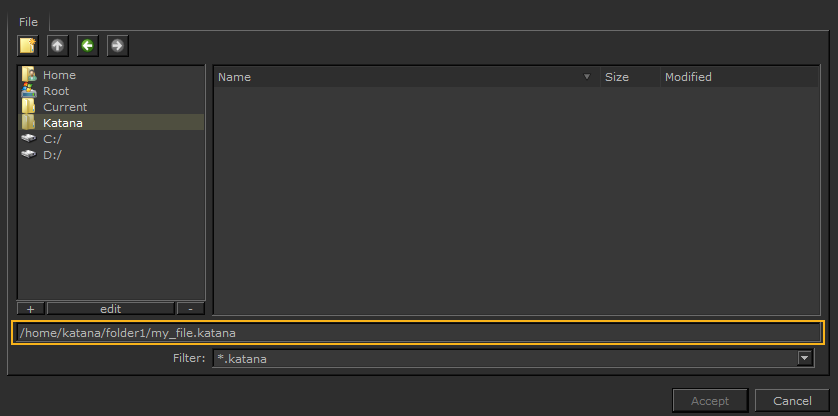
| 5. | Click Accept. |

