Creating Help Text for User Parameters
Within a newly created user parameter, you have the option to create help text.
| 1. | In the new parameter's |
| 2. | The Edit Help Text dialog is split into two panes: editor and preview. Using the dropdown menu at the top of the dialog, you can choose to: |
• View Editor and Preview - type into the editor, on the top pane, and see the results in the preview pane, on the bottom.
• View Only Editor - type into the editor only, without previewing the results.
• View Only Preview - view the preview window only, without viewing the editor. This is useful for review purposes.
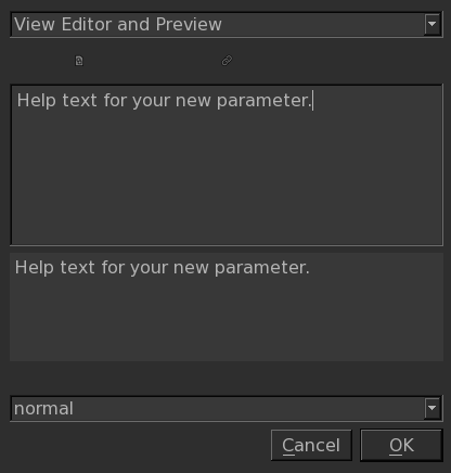
As well as typing into the editor, you can insert images and links using the Insert Image ![]() and Insert Link
and Insert Link ![]() icons above the editor pane.
icons above the editor pane.
Note: The image and link options are only available if you have the editor displayed.
| 3. | The dropdown menu at the bottom of the dialog allows you to specify what kind of help text the message is: normal, warning, or error. |
| 4. | Click OK to save your changes. You can now see your message by clicking on the question mark icon to the left of the parameter. |
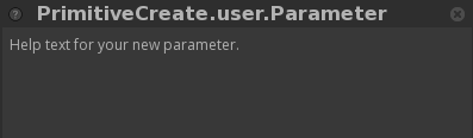
You can also generate help text for a user parameter programmatically instead of setting it through the UI. To do this, set the help text string like the example below:
myParameter = NodegraphAPI.GetNode('Group').getParameter('user.exampleUserParameter')hints = eval(myParameter.getHintString()) hints['help'] = """ This is some example help text<br> <img src="/workspace/examples/image.jpg"/><br> <a href="https://www.foundry.com/"> Visit Foundry's website</a>' """ myParameter.setHintString(str(hints))
