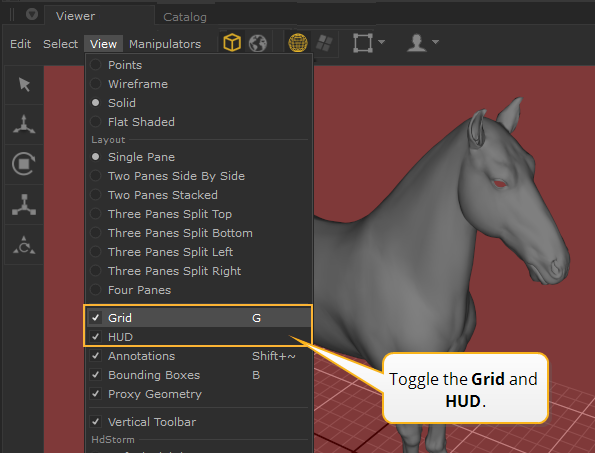Customizing the Viewport
Changing the Background Color
You can change the background color to make the scene easier to read, to reduce eye fatigue, or to better match the background color when rendered.
To change the background color:
| 1. | Navigate to Edit > Preferences > hydraViewer. |
| 2. | Change the backgroundColor parameter to the required color values. |
The color changes in the Viewer tab.
| 3. | Click OK to save changes. |
Toggling the Grid Display
Katana displays a grid to help you get a sense of scale, the origin’s location, and the orientation of the XZ plane.
To toggle displaying the grid, in the Viewer tab, select View > Grid (or press G).
Toggling the Head-Up Display (HUD)
Within Katana each Viewer tab has its own axis orientation guide in the bottom-left corner. The default perspective camera and any other cameras have a manipulator in the top-right corner to change the cameras position to a view axis, or three quarter view, centered on the current selection. You can hide these features.
To toggle the display of the Head-Up Display (HUD), select View > HUD (or press H).