Using Stereo Cameras in the Hydra Viewer
When designing scenes for stereo displays, you may need to preview each side of the view (left eye/right eye) to make appropriate adjustments. To support this, the Hydra Viewer has stereo mode controls. These allow you to assign a left and right camera in addition to the main camera. You can then switch the viewpoint between your main, left, and right cameras.
Note: To use stereo mode you must have a rig with the left and right cameras in place. For example, you can add and name cameras using CameraCreate nodes, or you can import a pre-configured rig.
Using the Stereo Controls
| 1. | Click the  stereo controls toggle to reveal the controls. stereo controls toggle to reveal the controls. |
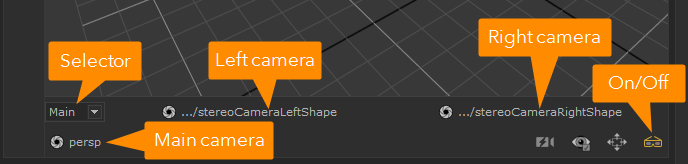
| 2. | The selector on the left (labeled 'Selector' in the diagram above) chooses the view camera. The selector has three options: Main, Left, and Right. |
Left and Right correspond to the two cameras that are selected in the left and right camera dropdowns to the right of the camera selector. Click on these dropdowns to change the left and/or right camera selection.
The Main camera corresponds to the one shown in the camera selector (labeled 'Main camera' in the diagram) at the bottom-left of the viewer.

