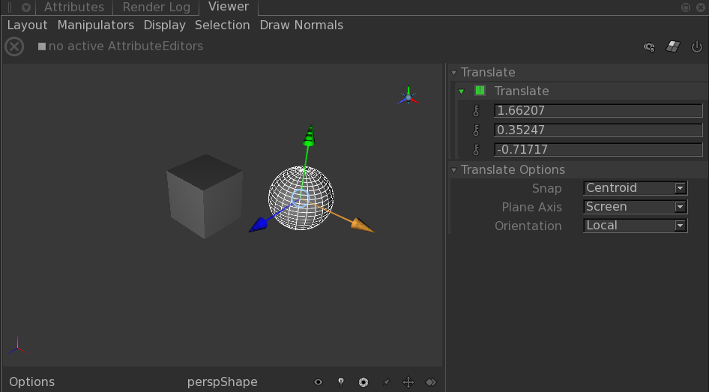Transforming an Object in the Viewer
Using translation Manipulators you can move, rotate, and scale objects within the Viewer. With the Quick Editor you can change the translation Manipulator’s coordinate systems, plane axis, and whether the Manipulator snaps. You can also manually type values for any parameters represented by the Manipulator. To display the Quick Editor, make sure you have nothing selected, select the menu option Layout > Show Quick Editor (or press the A key). Then select an object, and a Manipulator to modify that Manipulator’s settings.
For example, activate Snap on the Translate Manipulator, and snap one primitive onto another.
|
| 1.
|
Create a Primitive using a Primitive Create node. |
|
| 2.
|
Add another Primitive, using a Primitive Create node. |
|
| 3.
|
Create a Merge node, and connect each Primitive to it. |
|
| 4.
|
Move one Primitive away from the other. |
|
| 5.
|
Select Layout > Show Quick Editor (or press the A key). |
|
| 6.
|
Select the Primitive you want to snap onto the other. |
|
| 7.
|
Select Manipulators > Translate (or press W). |
|
| 8.
|
Expand the Translate Options group, and change the Snap option to Centroid. |
|
| 9.
|
Drag one Primitive over the other, and it Snaps to the Centroid of the second Primitive. |
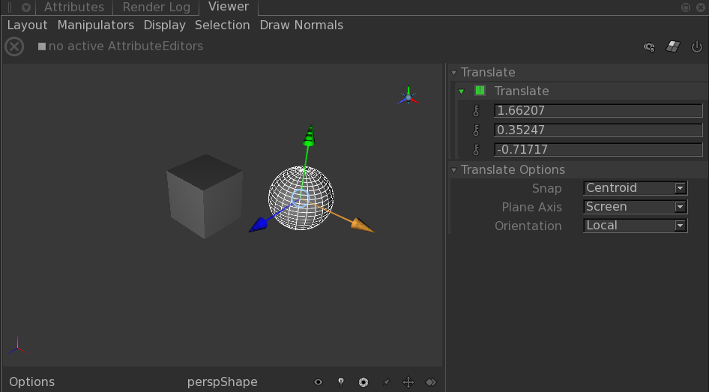
Note: Depending on your screen resolution, you may need to expand the size of the Quick Editor to see all of the available options. To expand the Quick Editor window, left-click and drag on its border.
To translate an object in its local coordinate system:
|
| 1.
|
Select the object to translate. |
|
| 2.
|
Select Manipulators > Translate (or press W). |
To translate an object in the world coordinate system:
|
| 1.
|
Select the object to translate. |
|
| 2.
|
Select Manipulators > Translate (world) (or press S). |
To rotate an object in its local coordinate system:
|
| 1.
|
Select the object to rotate. |
|
| 2.
|
Select Manipulators > Rotate (or press E). |
To rotate an object in the world coordinate system:
|
| 1.
|
Select the object to rotate. |
|
| 2.
|
Select Manipulators > Rotate (world) (or press D). |
Note: Pressing D a second time makes the rotate (world) manipulators appear around the Center of Interest (COI).
To scale an object:
|
| 1.
|
Select the object to scale. |
|
| 2.
|
Select Manipulators > Scale (or press R). |
To remove all transform manipulators, select Manipulators > No Transform Manipulator (or press Q).