Katana Queue
Katana Queue is a minimal render farm implementation, integrated with Katana using a custom render farm plug-in. The Katana Queue system can be used for the management of multiple renders across your local machine, or a set of machines on the same network, boosting rendering capabilities and increasing productivity.
Note: For more information, refer to the FarmAPI documentation in the Katana Developer Guide.
To start a render using Katana Queue:
- Right-click the 3D node that you would like to start your render from.
- Hover over the Katana Queue option and choose the type of render you would like to start.
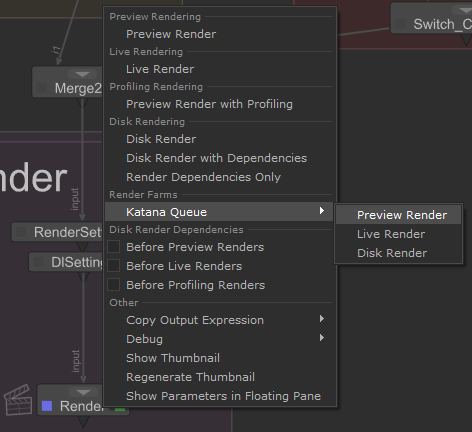
The render starts and can be viewed in the Monitor tab, the Catalog tab and the Monitor Layer.
Render jobs that are running through the Katana Queue system can be viewed in the Katana Queue tab.
The Katana Queue Tab
The Katana Queue tab provides a process control interface where you can view each render job which has been run using the Katana Queue system.
To access the Katana Queue tab:
- Click the Add Tab button
 in the pane to which you would like to add a Katana Queue tab.
in the pane to which you would like to add a Katana Queue tab. - Click Katana Queue.
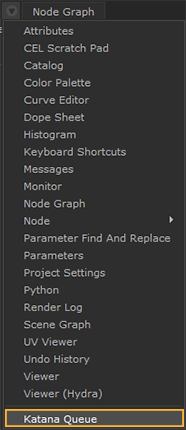
The Katana Queue tab opens.
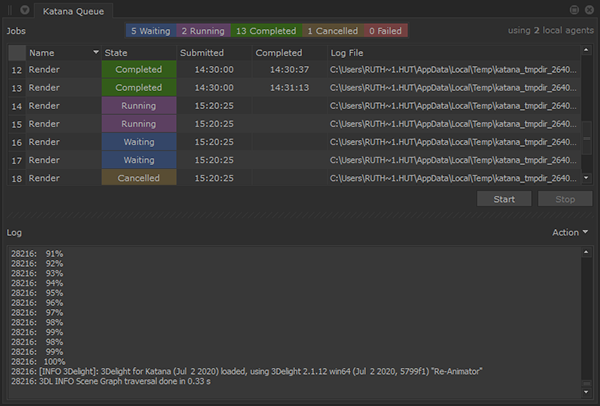
The Katana Queue tab is divided into two sections:
- Jobs - A list of render jobs that are being processed using Katana Queue.
- Log - A render log of the selected Job.
The Jobs section provides the following information about each render job:
- Name - The name of the node from where the render was started.
- State - The status of the render. The possible states are: Waiting, Running, Completed, Cancelled, Failed.
- Submitted - The time that the render was submitted to the Katana Queue.
- Completed - The time that the render was completed. If the render did not finish due to failing or being canceled, this field remains empty.
- Log File - The file path of the render log file.
The Start button  can be used to restart any renders from the Katana Queue render jobs list that had previously failed or been canceled.
can be used to restart any renders from the Katana Queue render jobs list that had previously failed or been canceled.
The Stop button  can be used to cancel any renders from the Katana Queue render jobs list that are currently running or waiting to start.
can be used to cancel any renders from the Katana Queue render jobs list that are currently running or waiting to start.
The Log section provides all render log information, and an Action button, from which you can open your Job Render Log, KQ Log or Agent Log externally.
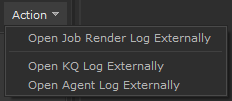
Note: The external text editor application can be specified in the Katana Preferences.
Open the Preferences dialog by choosing Edit > Preferences from the main menu, and navigate to externalTools > editor to select your text editor.
Working with Katana Queue Jobs
The render jobs can be filtered and sorted in the Katana Queue tab the following ways:
- Click on the filters at the top of the Katana Queue tab to choose which states you want to be visible in the render jobs list.

When all filters are turned on, all render jobs are visible in the list.
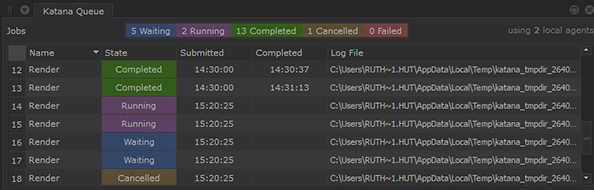
Filters can be applied to show only the render jobs you are interested in seeing.
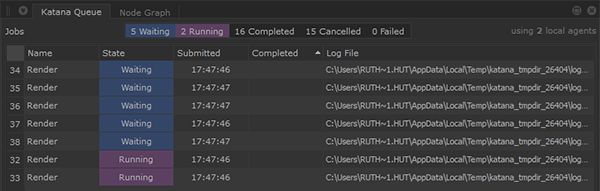
- Click on a column name, such as State or Submitted, to order the render jobs according to the selected information. Click again to toggle whether the jobs are arranged in ascending or descending order.
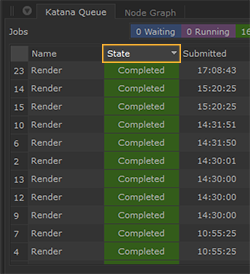
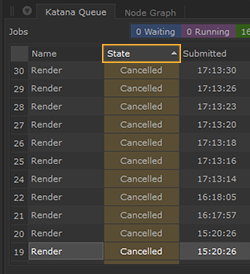
- Click the empty square in the top left of the Jobs list to select all jobs in the list.
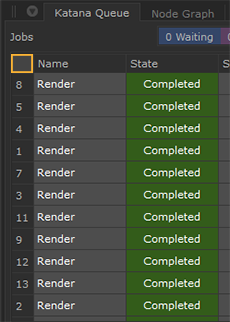
This can be useful if you want to restart all Cancelled renders. You can use the filters to show only the canceled jobs then select all and click the Start button.

