Using the Scene Graph
The scene graph is a hierarchical structure that represents the scene generated by stepping through the recipe up to the node in the Node Graph with the blue square. The node with the blue square is sometimes referred to as the view node, this is because the scene graph is just a view of the 3D scene generated up to that node.
The information within the Scene Graph tab contains (but is not limited to) geometry, materials, lights, cameras, and render settings. Each node within the Node Graph tab describes a step within the recipe, which adds, deletes, or modifies scene graph locations or scene graph data. Scene graph data is stored as attributes on locations.
Scene Graph Terminology
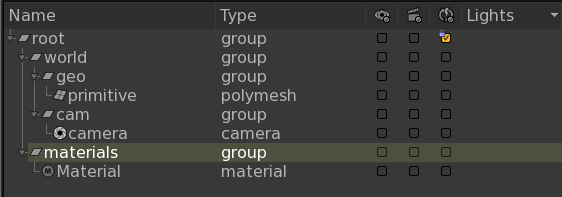
The selected location has a path of /root/materials.
• Parent - the location /root is the parent of /root/materials.
• Child - the location /root/materials/Material is a child of /root/materials.
• Sibling - the location /root/world is a sibling of /root/materials.
• Leaf - the location /root/world/geo/primitive is a leaf location. A leaf is a location with no children.
• Branch - the locations /root/world and /root/materials are two branches from /root.
Locations within Katana have a special attribute called type. This attribute tells Katana what type of information to expect at that location. In the example above, there are five group locations and one geometry material location.
Viewing the Scene Graph
You can view the scene graph generated at any node within the Node Graph. This shows the 3D scene generated by the recipe up to that point. To view the scene graph at a particular node:
| 1. | Select the node in the Node Graph. |
| 2. | In the Node Graph, select Edit > View Selected Node. |
OR
| 1. | Hover the mouse over the node. |
| 2. | Press the V key. |
OR
Click within the faint square to the left of the node.
Note: A blue square highlights the current node in the Node Graph tab, from which the scene graph is generated. This node is known as the view node. If the node moves off the screen, or is hidden within another node, its location is indicated by a small blue triangle.
Navigating the Scene Graph History
Katana keeps a history of the view node that can be traversed. To go back and forward through the history, use the icons in the upper-left area of the Scene Graph tab.
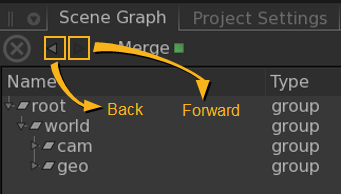
Viewing a Location’s Attributes
To view the attributes stored at a location within the scene graph, select the location within the Scene Graph tab and the attributes display in the Attributes tab. The Attributes tab is read-only.
Turning on Implicit Resolvers
Katana defers some procedures, such as a material copy, until they are needed by the renderer. This deferring has a number of positive results:
• It speeds up the initial scene graph generation.
• You can keep everything at a higher level making it easier to edit and override. For instance, you can change what material is at a given location rather than having to edit or override all the individual shader values.
Some examples of procedures that are deferred are:
• The copying of all the material details to a location.
• The copying of all the texture details to a location.
These deferred procedures are also known as implicit resolvers. To turn on implicit resolvers click ![]() .
.
