Installing on Linux
To install Katana on Linux, see either:
• Installing Katana from the Terminal, or
• Installing Katana Remotely from the Terminal.
Installing Katana from the Terminal
To install Katana on Linux from the terminal, follow the instructions below:
| 1. | Download the correct .tgz installation file from our website at https://www.foundry.com/products/katana. |
| 2. | Move the .tgz file into a temporary folder. |
| 3. | Extract and decompress the .tgz file inside the temporary folder. |
tar xvf Katana<version>-linux-x86-release-64.tgz
This gives you an installer file.
| 4. | Start the install script: |
./install.sh
The install script supports several command-line options:
• -h or --help - displays the available options.
• --accept-eula - automatically accepts the EULA without displaying it.
• --path or --katana-path - specifies where Katana is installed and accepts the EULA without displaying it. For example, to use the --path option to install Katana to the /opt/foundry/katana directory, execute the install script with:./install.sh --path /opt/foundry/katana
Note: By installing Katana with the --accept-eula or --path options, you agree to the terms of the End User Licensing Agreement. To see this agreement, please refer to https://www.foundry.com/eula.
• --3delight-path - specifies where 3Delight is installed.
• --no-3delight - disables the automatic installation of 3Delight.
| 5. | Read and acknowledge the End User License Agreement (EULA) by pressing Y at the end of the text. |
Tip: If you've already read and agreed to the terms of the EULA, you can skip to the end of the text by pressing Q.
| 6. | Enter the installation directory for Katana or press Enter to accept the default install directory. |
| 7. | If you didn't add a license key during the installation, do that now using the instructions in Licensing on Linux. Otherwise, proceed to Launching on Linux. |
Additionally, you can install Katana silently by simply unzipping the installer file. This creates the properly formed Katana directory tree in the current directory.
Installing Katana Remotely from the Terminal
To install Katana on Linux remotely from the terminal, follow the instructions below:
| 1. | Download the correct .tgz installation file from our website at https://www.foundry.com/products/katana. |
| 2. | Extract the installer from the .tgz archive with the following terminal command: |
tar xvzf Katana8.0v5-linux-x86-release-64.tgz
This gives you an installer file.
| 3. | Use the following terminal command to log in to your render machine as root: |
ssh root@render_machine
Replace render_machine with the name of your render node.
| 4. | Make a directory to install Katana to: |
mkdir /usr/local/Katana8.0v5
| 5. | Copy the installer file from the machine on which you downloaded it to your render machine with a command like: |
scp root@download_machine: /tmp/Katana8.0v5-linux-x86-release-64-installer root@render_machine: /usr/local/Katana8.0v5/
Replace download_machine with the name of the machine to which you downloaded the installer file, and render_machine with the name of your render node.
| 6. | Unzip the installer file to unpack its contents into your Katana directory: |
cd /usr/local/Katana8.0v5
unzip Katana8.0v5-linux-x86-release-64-installer
| 7. | Repeat steps 3-6 for each render machine. |