Installing on Windows
To install Katana on Windows , see either:
• Installing Katana with the User Interface (UI)
• Installing Katana from the Command-Line
Installing Katana with the User Interface (UI)
To install Katana on Windows using the standard, user interface method, follow the instructions below:
| 1. | Download the correct .zip installation file from our website at https://www.foundry.com/products/katana. |
| 2. | Extract the .exe installation file from the .zip file |
| 3. | Double-click on the .exe installation file to install Katana. |
| 4. | Follow the on-screen instructions. By default, Katana is installed to drive letter:\Program Files\Katana8.0v5. |
| 5. | Proceed to Licensing Katana on Windows . |
Installing Katana from the Command-Line
To install Katana on Windows from the command-line, follow the instructions below:
| 1. | Download the correct .exe installation file from our website at https://www.foundry.com/products/katana. |
| 2. | Extract the .exe installation file from the .zip file. |
| 3. | To open a command prompt window, select Start > All Programs > Accessories > Command Prompt. |
| 4. | Use the cd (change directory) command to move to the directory where you saved the .exe installation file. For example, if you saved the .exe installation file in C:\Temp, use the following command and press Return: |
cd \Temp
| 5. | To install Katana, do one of the following: |
• To install Katana to the current directory and display the installation dialog, type the name of the install file without the file extension and press Return:
Katana8.0v5-win-x86-release-64
• To install Katana to a specified directory and display the installation dialog, use the /dir install option:
Katana8.0v5-win-x86-release-64 /dir="C:\Katana"
• To install Katana silently so that the installer does not prompt you for anything but displays a progress bar, enter /silent after the installation command:
Katana8.0v5-win-x86-release-64 /silent
• To install Katana silently so that nothing is displayed, enter /verysilent after the installation command:
Katana8.0v5-win-x86-release-64 /verysilent
• To install Katana, but not 3Delight, use the /components option:
Katana8.0v5-win-x86-release-64 /components="!delight"
Note: This option does not stop Katana loading the 3Delight renderer at start up if it already exists on the local machine.
• You can also use a combination of install options:
Katana8.0v5-win-x86-release-64 /silent /dir="C:\Katana" /components="!delight"
Note: By using the /silent or /verysilent install options, you agree to the terms of the Katana End User Licensing Agreement. To see this agreement, please refer to End User License Agreement (EULA).