Activation Keys
If you are using a product that has a Licensing dialog (such as Mari or Hiero) and currently have no license, or are running a temporary license, your product prompts you at start-up to enter your activation key into the Licensing dialog. This step is skipped if:
• you’ve already activated a permanent license, or
• you’re trying to activate a product that doesn’t have a Licensing dialog (for example, a set of plug-ins). If this is the case, go to https://www.foundry.com/licensing/activate-product, enter your activation key into the field provided, and follow the instructions on screen.
Note: If you have an Activation Key for a login-based license, go to https://www.foundry.com/licensing/activate-product to activate your license.
If you’re trying to activate a product using the Licensing dialog, do the following:
| 1. | Launch your product. |
The Licensing dialog displays.
| 2. | Click Install License. |
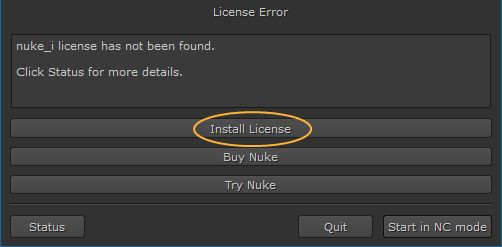
| 3. | Click Activation Key / License Text. |
| 4. | Enter your activation key and click Install. |
Your product connects to our activation server, retrieves the correct license key for your system, and installs it.
Your product launches when the download and installation are complete.
