Using Team Login Licensing
Once you have been invited and accepted an invitation to a Team licensing Organization, you are able to access your Team licenses by logging into the Foundry account that the invitation was sent to. Once logged in, you are able to log out of and return licenses back to the Team Organization, allowing other Team Members to access licenses.
How to Accept an Invitation to Join a Team Licensing Organization
After being invited to join a team licensing organization by an orgAdmin, you receive an email with the following invitation:
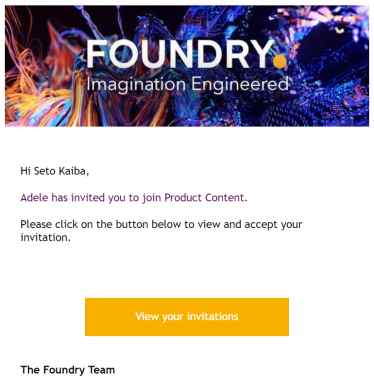
Please note that until you accept an invitation form an Organization Admin, you are not able to access or use Team Licenses. You must accept the invitation and become a member of the Team Organization beforehand.
To accept an invitation to a Team Organization:
- Click View Your Invitations.
- Log into the Foundry account whose credential match the ones the invitation was sent to.
- Once logged in, the following prompt appears:
- Click Accept.
Once clicked, you are directed to a log in page.
If you do not have a Foundry account, you are prompted to create one so that you can access the team licensing organization that you were invited to.
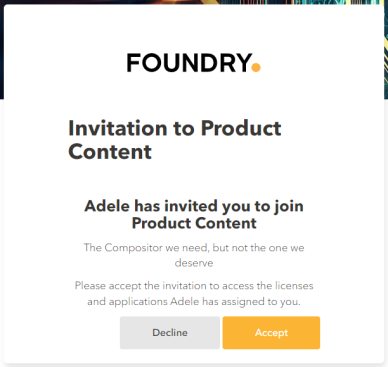
The invitation is accepted, and you can access your assigned team licenses.
Note: After accepting an invitation, you can view the Team Login licenses available to you by clicking on the Team Licenses menu within the Login licenses tab under My Account on foundry.com
Accessing Team Licenses
Team login licenses are accessed via the Licensing dialog that appears when you open a Foundry application that is not tied to a license.
Once a Team License is activated, a reference to all of the selected Organization's Team licenses is stored on your machine. Running applications you have access to will automatically fetch licenses when the product runs and return them when you close it down. For example, if you first activate your Team Login licenses from Nuke but you also have access to NukeStudio licenses, when you run NukeStudio you will automatically fetch a full Nuke Studio entitlement - nuke_i, nukex_i and nukestudio_i.
How to Log Into Team Licenses
To access your team licenses:
- Launch your Foundry application as is described in the Install Guide for you Foundry application by operating system.
- Select Login License to continue.
- If this is the first time you've logged into a Foundry application on the machine you are using, enter your email address and Foundry account password in the web browser that launches, and click Sign In.
- Once signed in, the following window asking to authenticate your machine opens.
- Once Activate is clicked, your application's Licensing Dialog updates available for your account. If you are prompted to chose the type of license to use, Click Team.
- In this window, all the organizations you belong to are listed on the left while the table on the right shows all the team login licenses for the selected organization. Select the organization whose licenses you want to use, and click Select.
- The following dialog displays:
The Licensing dialog displays.
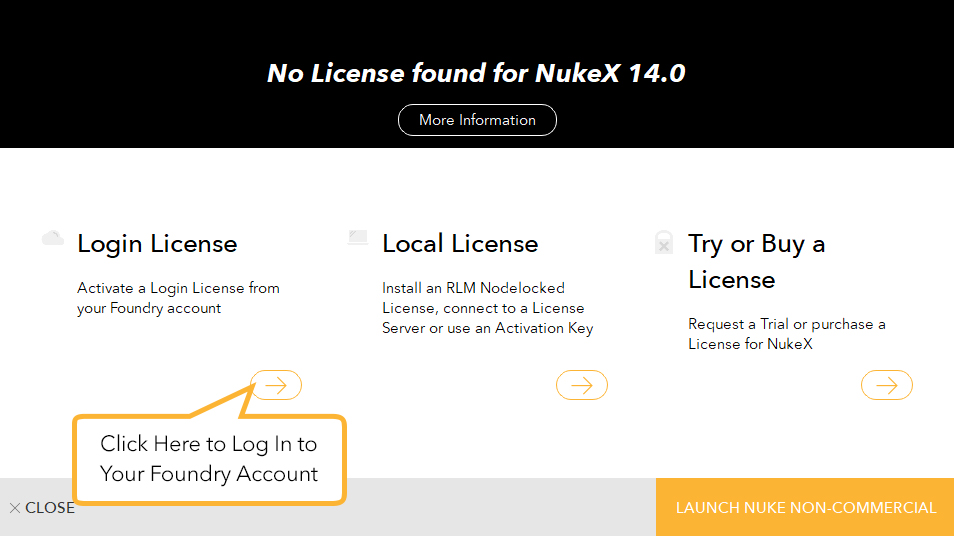
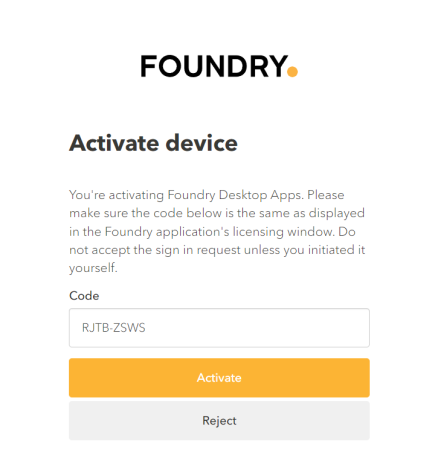
Ensure that the code shown in your browser is the same as the one shown in the licensing dialog, and click Activate.
Note: You don't need to log into or enter your Foundry account information again unless you log out of your application.
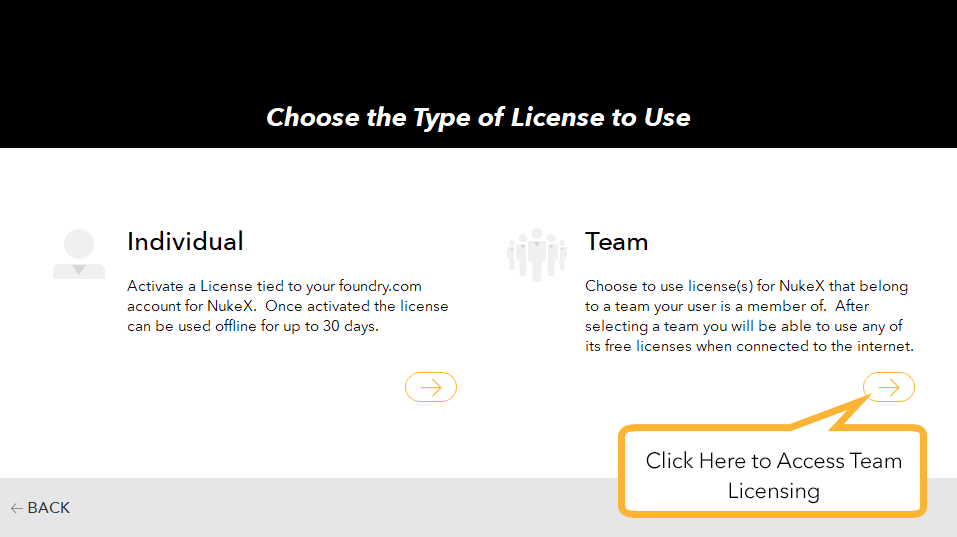
Note: If your account only has access to team licenses, you are automatically taken to the Select the Team Entitlement to Use Window.
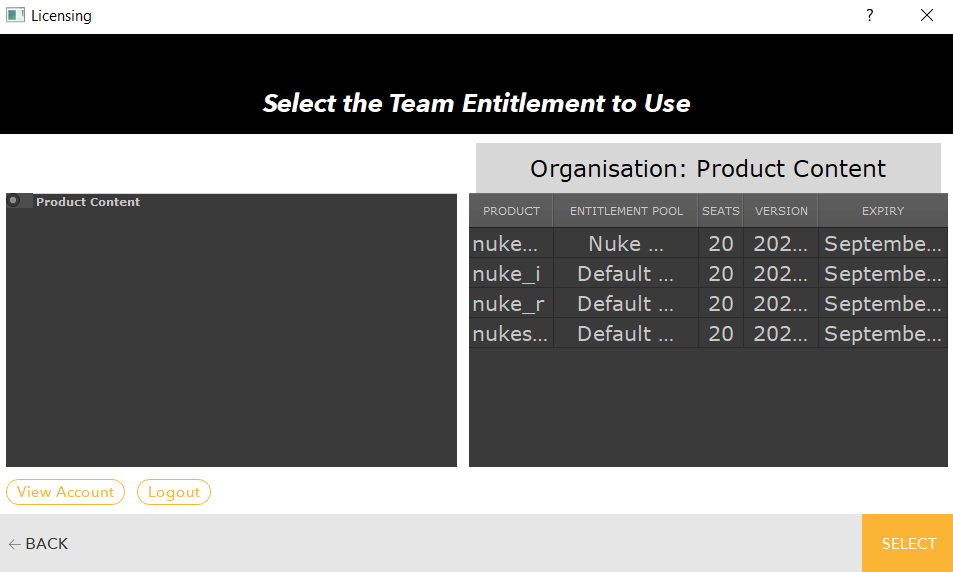
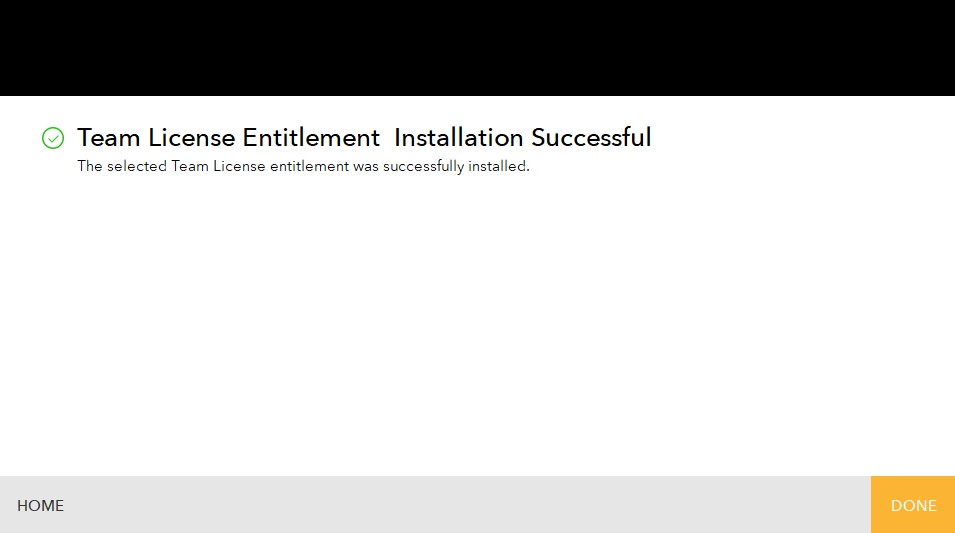
Click Done.
A reference to the selected Organizations Team licenses is now stored on the machine. Running applications you have access to will automatically fetch licenses when the product runs and return them when you close it down.
How to Log Out of Team Licensing
You are also able to log out of team licensing from within your application. This is useful for switching between accounts, such as a work and a personal account, or if you need to access licenses that belong to a different team organization.
To log out of team licensing:
- Go to your application's Help menu and click Licenses.
- The Licensing dialog displays.
- Click Add License
- Choose a license type from the Choose License Type to Usedialog.
- Click Log out.
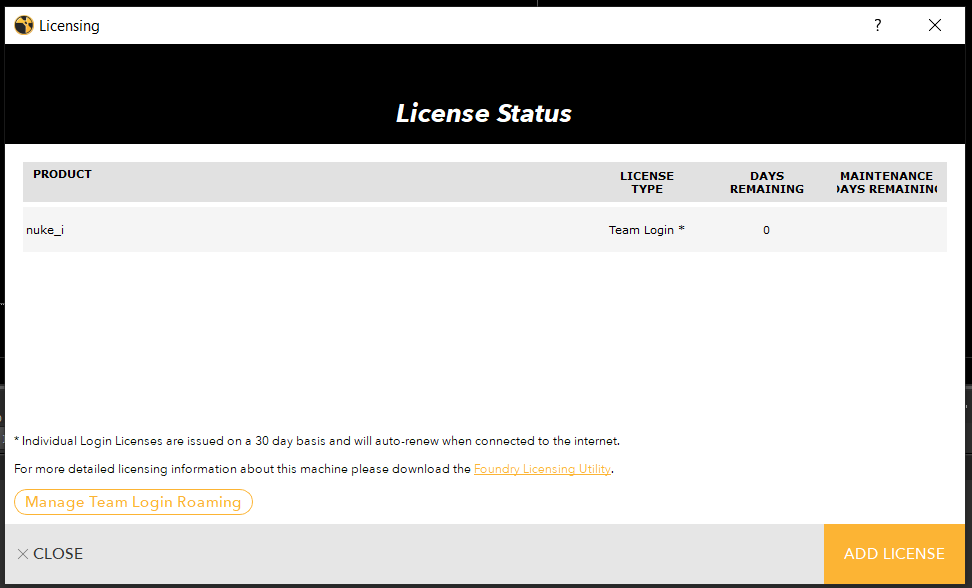
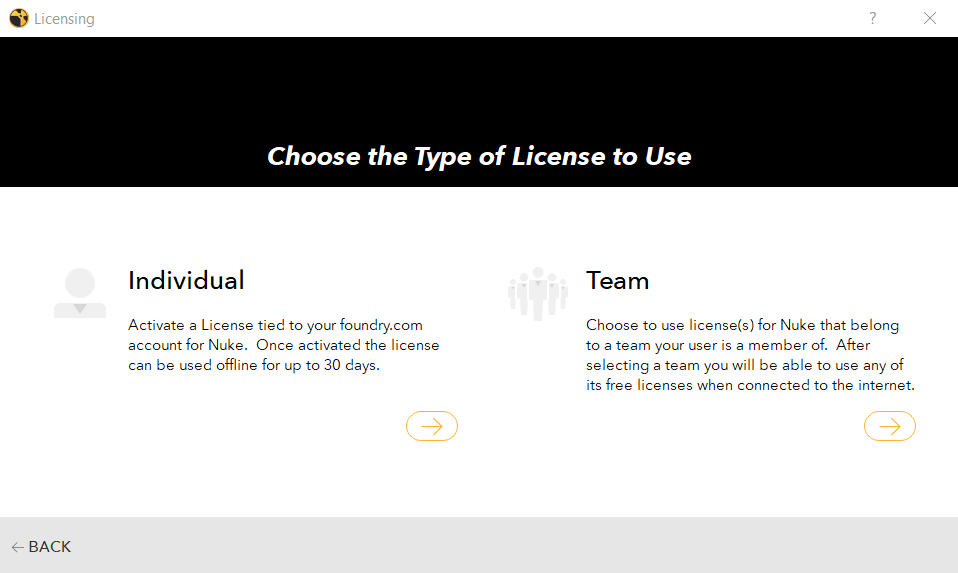
Choose either option.
Note: The type of license you choose does not matter, as the log out button is present in both options.
You are logged out of team licensing and the license is returned. Once logged out, if you re-open any Foundry application you are prompted to log back into a login license or enable an RLM license to access the application. Logged out licenses are returned to the entitlement pool and can be accessed by other team members.
