Search is based on keyword.
Ex: "Procedures"
Do not search with natural language
Ex: "How do I write a new procedure?"
Using the Pie Selection Control
Mari includes a configurable on-screen “pie” control menu that allows you to select common brush tips or color settings. You can add up to seven brush tips or colors to the “pie” control, as well as being able to quickly switch between the Paint and Paint Buffer Eraser tools. To use pie selection:
| 1. | With the mouse over the canvas, press and hold F9. |
The pie selection menu displays:
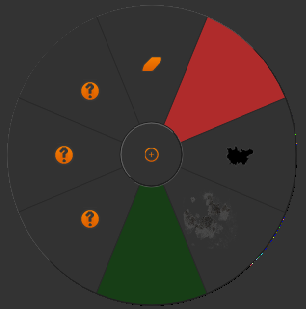
| 2. | To select a setting or tool from the menu, move the mouse over your selection and let go of F9. |
You don't need to click – Mari picks up what your mouse is hovering over.
To configure the pie selection control:
| 1. | Add your items (colors and brushes) to the Menu shelf. |
| 2. | Rename them as 1 through 7. |
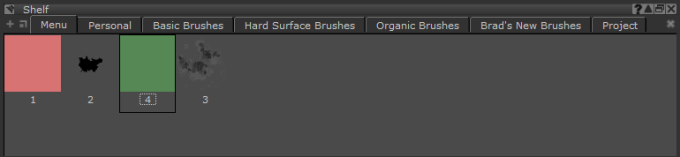
Mari ignores any other items on the Menu shelf, and only displays the items named 1-7.
Tip: For details on how to add items to the Menu shelf, see Storing Resources Using Shelves.
Sorry you didn't find this helpful
Why wasn't this helpful? (check all that apply)
Thanks for your feedback.
If you can't find what you're looking for or you have a workflow question, please try Foundry Support.
If you have any thoughts on how we can improve our learning content, please email the Documentation team using the button below.
Thanks for taking time to give us feedback.