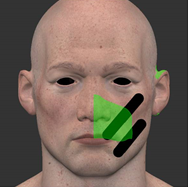Search is based on keyword.
Ex: "Procedures"
Do not search with natural language
Ex: "How do I write a new procedure?"
Copying and Pasting Multiple Patches
Mari's Copy Multiple Textures function lets you copy entire patches between places in your project. You can copy patches:
• between objects,
• between layers on the same object, or
• between patches on the same layer.
You can only copy textures on a patch-to-patch basis – you cannot copy one patch onto more than one other patch at once.
You can also use an offset. This is added to the source patch number to determine where to paste the texture to. For example, if you copied the texture on patch 1001 with an offset of 20, the texture would copy to patch 1021.
So, for example, if your model has a consistent numbering scheme, you can use this to paste from one side of the model to another. As you do this, Mari reverses the textures.
Here, we paint a couple of black stripes on the face, and then select patch 1002:
|
|
|
|
Black stripes painted. |
Patch 1002 selected. |
If we copy patch 1002 back onto the same channel, with an offset of 20, the paint copies to patch 1022 (the corresponding patch on the other side of the model's face). Mari reverses the texture as it pastes.

To copy and paste multiple patches:
| 1. | From the Patches menu, select Copy Textures. |
The Copy Multiple Textures dialog box displays:
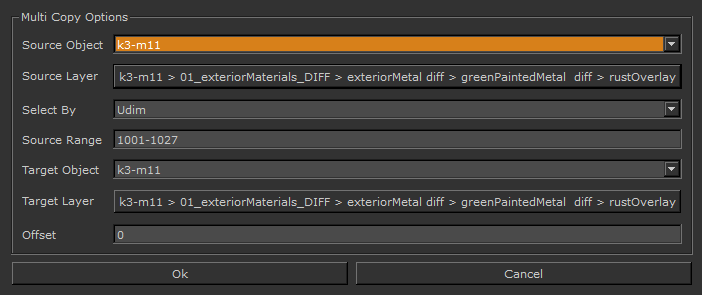
| 2. | Set the details of where to take the textures from: |
• Source Object and Source Layer set the location of the source patches.
• Set the Select By field to the patch numbering scheme you want to use to select the patches to copy.
• In the Source Range field, enter the numbers for the patches to copy. You can separate patch numbers with commas, or use a hyphen to indicate a range. For example, this:
1001, 1003, 1005-1007
selects patches 1001, 1003, 1005, 1006, and 1007.
| 3. | Set the details of where to copy the textures to in the Target Object and Target Layer fields. |
Both these fields can be the same as the source versions.
| 4. | If required, set an Offset. This is added to the patch numbers when copying them. For example: |
• With an offset of 0, patch 1001 is copied to patch 1001 in the target layer.
• With an offset of 20, patch 1001 is copied to patch 1021 in the target layer (which can be the same as the source layer).
| 5. | Click OK to copy the textures. |
Mari copies the textures to the designated object, layer, and patches.
Sorry you didn't find this helpful
Why wasn't this helpful? (check all that apply)
Thanks for your feedback.
If you can't find what you're looking for or you have a workflow question, please try Foundry Support.
If you have any thoughts on how we can improve our learning content, please email the Documentation team using the button below.
Thanks for taking time to give us feedback.