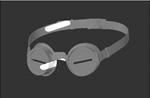Search is based on keyword.
Ex: "Procedures"
Do not search with natural language
Ex: "How do I write a new procedure?"
Moving or Transforming Paint Buffer
You can use the Transform Paint Buffer tool to resize and stretch the paint buffer as a whole. This lets you:
• resize the buffer (either proportionally or stretched),
• rotate it,
• or just move it around.
Video: Watch a quick demo to learn how to transform the paint buffer.
This video shows the workflow using Mari 3. Even though the Mari 4 workspace is different, the workflow remains the same. To have a look at the main UI differences, see Mari 3.3 vs 4.0.
As you transform the paint buffer, its contents - that is, the paint as it appears on your model - changes too. For example, you can paint a stroke, then stretch it, rotate it, and position it exactly on your model, before finally baking it onto the layer.
To transform the paint buffer:
| 1. | Start Mari and open your project. |
| 2. | Paint a couple of example strokes onto your model, so you can see the effects as you work. |

| 3. | In the Tools toolbar, click to select the Transform Paint Buffer tool |
| 4. | To transform the paint, you can do the following: |
|
To... |
You need to... |
Example: |
|
Move the paint buffer around |
Click on the buffer and drag it. |
|
|
Resize the paint buffer, preserving the scale |
Hold down Ctrl/Cmd+Shift, click anywhere on the canvas and drag. Dragging to the left makes the buffer smaller, to the right makes it bigger. |
|
|
Stretch the buffer (resize without preserving scale) |
Click on a side or corner of the buffer and drag it. |
|
|
Rotate the buffer |
Either: • click outside the buffer and drag, or • hold down Ctrl/Cmd, click inside the buffer, and drag. |
|
Tip: You can also make these transformations by manually editing the values under Transform in the Paint Buffer section of the Painting palette. For example, editing the Translation values moves the buffer around on screen, changing the Scale resizes the buffer, and the Rotation control sets the rotation to specific degrees.
Experiment: Experiment with the various transformations you can make to the paint buffer. Try stretching, rotating, and moving the buffer, then baking the paint onto the surface of your model. Use both the Transform Paint tool and the controls under Paint Buffer in the Painting palette.
Sorry you didn't find this helpful
Why wasn't this helpful? (check all that apply)
Thanks for your feedback.
If you can't find what you're looking for or you have a workflow question, please try Foundry Support.
If you have any thoughts on how we can improve our learning content, please email the Documentation team using the button below.
Thanks for taking time to give us feedback.