Working with Node Properties
Node properties allow you to control how a node affects the node tree. To display a node's properties, double-click it in the Node Graph. For example, double-clicking a Clamp node in the Node Graph displays the following controls:
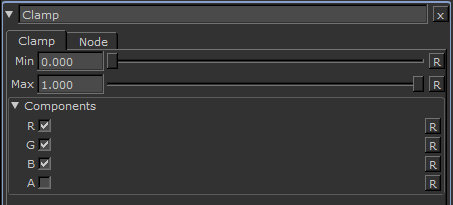
For a full list of available nodes and controls, see Layer Types and Examples.
In addition to the controls unique to the various nodes, all nodes share certain universal controls within the Node dropdown:
• Delete Cache - click to delete cached data for the current node or Group.
• Cache - click to cache the current node or Group data to the location specified in the Preferences under Data > Project > Project Location.
Note: Node caching is now being deprecated and will be removed in a future release to introduce a new mechanism for caching portions of your project.
Note: You can set, using the Use Cache for Bake preference, whether to use the cached result of a node/layer for baking,
Note: If you modify the controls of a cached node or Group, the cache is deleted.
Note: The Cache option caches material nodes across all siblings channels. See Working with Materials in the Node Graph for more information on materials.
• Export as Gizmo - for Group nodes only, you can export the Group as a gizmo to share your work with other artists. See Exporting Groups as Gizmos for more information.
Managing the Node Properties Panes
You can limit the number of panes that are open in the Node Properties palette. To do so, enter the maximum number of node properties panes in the field in the Node Properties palette.
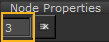
To empty the Node Properties palette and close all the node properties panes in it, click the ![]() remove all panels button.
remove all panels button.

