3Delight Principled
The 3Delight Principled material is 3Delight's interpretation of the Principled BRDF shader. The 3Delight Principled material adheres to the following principles:
• Intuitive rather than physical parameters should be used.
• There should be as few parameters as possible.
• Parameters should be zero to one over their plausible range.
• Parameters should be allowed to be pushed beyond their plausible range where it makes sense.
• All combinations of parameters should be as robust and plausible as possible.
This page is based on the 3Delight Principled shader documentation, for more information, see https://www.3delight.com/documentation/display/sfrp/3delight+principled.
Inputs
| Control | Type | What it does | Notes |
|
|
toggle | Toggles the influence of channels connected to the shader without disconnecting them from the shader input.
The button to the right of the toggle turns green when a channel is selected on the specific input. |
Displacement Map is toggled off by default. |
|
|
button | Creates a new Channel. | |
| Base Color | dropdown | The channel controlling the base color effect of the shader. | |
| Base Roughness | dropdown | The channel controlling the base roughness effect of the shader. | |
| Base Specular Level | dropdown | The channel controlling the base specular level effect of the shader. | |
| Metallic | dropdown | The channel controlling the metallic effect of the shader. | |
| Anisotropy | dropdown | The channel controlling the anisotropy effect of the shader. | |
| Anisotropy Direction | dropdown | The channel controlling the anisotropy direction effect of the shader. | |
| Opacity | dropdown | The channel controlling the opacity effect of the shader. | |
| Coat Thickness | dropdown | The channel controlling the coat thickness effect of the shader. | Has no perceivable effect in the Mari viewport. |
| Coat Color | dropdown | The channel controlling the coat color effect of the shader. | Has no perceivable effect in the Mari viewport. |
| Coat Roughness | dropdown | The channel controlling the coat roughness effect of the shader. | Has no perceivable effect in the Mari viewport. |
| Coat Specular Level | dropdown | The channel controlling the coat specular level effect of the shader. | Has no perceivable effect in the Mari viewport. |
| Subsurface Weight | dropdown | The channel controlling the subsurface weight effect of the shader. | Has no perceivable effect in the Mari viewport. |
| Subsurface Color | dropdown | The channel controlling the subsurface color effect of the shader. | Has no perceivable effect in the Mari viewport. |
| Subsurface Scale | dropdown | The channel controlling the subsurface scale effect of the shader. | Has no perceivable effect in the Mari viewport. |
| Incandescence Color | dropdown | The channel controlling the incandescence color effect of the shader. | |
| Incandescence Intensity | dropdown | The channel controlling the incandescence intensity effect of the shader. | |
| Normal | dropdown | The channel controlling the normal effect of the shader. | |
| Bump | dropdown | The channel controlling the bump effect of the shader. | |
| Normal Intensity | dropdown | The channel controlling the normal intensity effect of the shader. | |
| Vector | dropdown | The channel controlling the vector effect of the shader. | See Vector Brush for more information. |
|
Displacement |
dropdown | The channel controlling the displacement effect of the shader. |
Shader
| Control | Type | What it does | Notes |
|
|
button | Resets the control back to its default value. | |
| Base Layer | Color |
swatch |
Adjusts the color of the base layer. |
The toggle picks whether this input is read in color or scalar data. |
| Base Layer | Roughness | text field, slider | Controls the roughness of the base layer. |
Higher values will result in a rougher surface look more suitable for materials like concrete, plaster, or sand. |
| Base Layer | Specular Level | text field, slider | The specular level influences the strength of the specular reflections on the base layer. | |
| Base Layer | Metallic | text field, slider | Mainly controls the color of the reflections. Reflection from metals has the color of the light, whilst non-metals reflect the color of the surface. | |
| Base Layer | Anisotropy | text field, slider | Anisotropy reflects and transmits light with a directional bias and causes materials to appear rougher or glossier in certain directions. The default value for Anisotropy is 0, which means isotropic. As you move the control towards 1.0, the surface is made more anisotropic along the anisotropic direction. | |
| Base Layer | Anisotropy Direction | text field, slider | Specifies the anisotropy direction in local tangents space. | |
| Base Layer | Opacity | text field, slider | Controls the transparency of the surface, 1.000 is fully opaque and 0.000 is fully transparent. | |
| Coating Layer | Thickness | text field, slider | The thickness of the coating layer in scene units (world units). The thicker the layer, the more light is absorbed and less visibility of the base layer. | |
| Coating Layer | Color |
swatch | The color of the coating. | The color is more prominent in thicker coating layers. |
| Coating Layer | Roughness | text field, slider | The roughness of the coating layer. The smaller the value, the smoother the surface. | |
| Coating Layer | Specular Level | text field, slider | The specularity of the coating layer. The lower the value, the less specularity the coating has. | |
| Subsurface | Weight | text field, slider | The 'blend' between diffuse and subsurface scattering. When set to 1.0, there is only SSS, and when set to 0 it is only Lambert. In most cases, you want this to be 1.0 (full SSS). | |
| Subsurface | Color |
swatch | Changes the color of the subsurface. For example, replicating a skin material would mean setting this to a fleshy color. | |
| Subsurface | Scale | text field, slider | A global scale that applies to the subsurface of this shader. Larger values make the object appear more translucent. Lower values decrease the subsurface scattering effect and make the surface appear more solid. | |
| Incandescence | Color |
swatch | The color of the emitted light. | |
| Incandescence | Intensity | text field, slider | Intensity of the emitted light. | Final color of the incandescence is color * intensity. |
| Normal | Layers Affected | dropdown | Choose whether to apply the Normal effect to the Coating, Base, or Both. | |
| Normal | Intensity | text field, slider | Specifies the intensity of the Normal effect. Lower values decrease the bump effect, and higher values intensify the bump effect. | |
| Displacement | Displacement Bias | text field, slider | How much the white or black values are pushed or pulled from the surface. | |
| Displacement | Displacement Scale | text field, slider | How much displacement is applied to the shader. Lower values equal smaller displacement; higher values equal larger and more obvious displacement. | |
| Displacement | Displacement Range | text field, slider | What the range of displacement is. This setting is multiplied by the Displacement Scale to give the displacement. | |
| Displacement | Max Tessellation | text field, slider | The maximum amount of texels the surface is tessellated to. | |
| Displacement | Perturb Normals | dropdown | Selecting Yes changes the displacement so that it moves the surface but leaves the surface normals as they are. | |
| Bump | Bump Weight | text field, slider | How much weight the bump map has. Lower values are smaller bumps, higher values are larger and more obvious displacements. | |
| Bump | Bump Mode | dropdown | Displays bump quickly (Fast), accurately (Accurate), or less accurately (Fastest). | |
| Bump | Bump Space | dropdown |
• UV - Normals are calculated relative to the UV coordinates space. • World - Normals are calculated relative to the World coordinates space. |