Layer Functions
A list of functions for adding, editing, removing, exporting, or importing layers and layer stacks can be found in the table below.
|
Function |
How to access it |
What it does |
Opens this dialog box |
Notes |
|
Add new layer |
• Menubar | Layers > Add New Layer • Right-click | in Layers Palette > Add New Layer • Button | Layers Palette > |
Adds a new layer to the layer stack. |
|
|
|
Add adjustment layer |
• Menubar | Layers > Add Adjustment Layer • Right-click | layer in Layers Palette > Add Layer Adjustment • Button | Layers Palette > • Keyboard | Tab |
Adds the selected filter as an Adjustment layer to the layer stack. |
|
If adding adjustments by pressing Tab, type in the name of the adjustment you want to add, for example, Contrast. |
|
Add procedural layer |
• Menubar | Layers > Add Procedural Layer • Right-click | in Layers Palette > Add Procedural Layer • Button | Layers Palette > • Keyboard | Tab |
Adds the selected Basic, Projection, Lighting,Geometry, or Procedural layer to the layer stack. |
|
If adding procedurals by pressing Tab, type in the name of the procedural you want to add, for example, Cloud. |
|
Cut layer or layer mask |
• Menubar | Layers > Cut • Right-click | layer in Layers Palette > Cut • Menubar | Layers > Layer Mask > Cut • Right-click | layer mask in Layers Palette > Layer Mask > Cut • Keyboard | Ctrl/Cmd+X |
Cuts the layer from the layers list to allow you to paste it elsewhere in the project or temporarily remove it. |
|
Using the Ctrl/Cmd+X shortcut cuts the whole layer. You cannot cut only the layer mask. |
|
Copy layer or layer mask |
• Menubar | Layers > Copy • Right-click | layer in Layers Palette > Copy • Menubar | Layers > Layer Mask > Copy • Right-click | layer mask in Layers Palette > Layer Mask > Copy • Keyboard | Ctrl/Cmd+C or Alt+drag |
Copies the layer from the layers list to allow you to paste it elsewhere in the project. |
|
Using the Ctrl/Cmd+C shortcut copies the whole layer. You cannot copy only the layer mask. |
|
Paste layer or layer mask |
• Menubar | Layers > Paste • Right-click | layer in Layers Palette > Paste • Menubar | Layers > Layer Mask > Paste • Right-click | layer mask in Layers Palette > Layer Mask > Paste • Keyboard | Ctrl/Cmd+V |
Pastes a cut or copied layer into the selected location in the project’s Layers Palette. Layers can be paste as a copy in the layer list, or as a new layer in a mask stack or adjustment stack. |
|
|
|
Duplicate layer |
• Button | Layers Palette > |
Creates an exact copy of the selected layer. |
|
’Copy’ is added to the layer name to denote which layer is the duplicate. |
|
Remove layers |
• Right-click | layer in Layers Palette > Remove Layers • Button | Layers Palette > |
Removes the selected layer from the current project. |
|
|
|
Merge layers |
• Right-click | layer in Layers Palette > Merge Layers |
Merges two or more layers together into a single new layer. |
|
Any masks or layer groups contained in the selection are also merged into the layer and are no longer displayed as masks or groups. |
| Layer transfer |
• Menubar | Layers > Transfer • Right-click | layer in Layers Palette > Transfer |
Transfers layers from one object or version to another. | Layer Transfer Dialog | |
|
Add empty layer group |
• Right-click | in Layers Palette > Add Layer Group • Button | Layers Palette > |
Adds an empty layer group, which allows you to add layers, masks, adjustments or procedurals within a single layer group. |
|
These layer groups can be flattened to create a single layer. |
|
Group layers |
• Right-click | layer in Layers Palette > • Menubar | Layers > • Ctrl+G |
Gathers multiple selected layers together under a single group. |
|
Selected layers are located under a parent layer, which is given a ‘group’ name. |
|
Ungroup layers |
• Right-click | layer in Layers Palette > • Menubar | Layers > • Ctrl+U |
Deletes the group of layers and re-arranges the layers while respecting their hierarchy. |
|
You can ungroup multiple layer groups at once. |
|
Flatten layer group |
• Right-click | layer in Layers Palette > Flatten Layer Group |
Reduces multiple layers into a single layer, where all the textures are still present. |
|
|
|
Add mask |
• Menubar | Layers > Layer Mask > Add Mask • Right-click | layer in Layers Palette > Layer Mask > Add Layer Mask • Button | Layers Palette > |
Adds a layer mask to the selected layer. Select Reveal All, Hide All, or to create From Alpha. |
|
|
|
Bake mask |
• Menubar | Layers > Layer Mask > Bake Mask • Right-click | layer in Layers Palette > Layer Mask > Bake Mask |
Bakes the mask into the layer, essentially flattening it. |
|
|
| Resize Mask |
• Menubar | Layers > Layer Mask > Resize Mask • Right-click | layer in Layers Palette > Layer Mask > Resize Mask |
Resizes the mask to a size listed in the Resize Mask dropdown menu. | ||
|
Remove mask |
• Menubar | Layers > Layer Mask > • Right-click | layer in Layers Palette > Layer Mask > |
Remove the mask from the layer. |
|
|
|
Make mask stack |
• Menubar | Layers > Layer Mask > Make Mask Stack • Right-click | layer in Layers Palette > Layer Mask > Make Mask Stack • Button | Layers Palette > |
Creates a mask layer stack from a single mask on a layer. Requires the selected layer to have a mask, unless you are adding the mask stack using the Add Mask Stack button in the Layers palette. |
|
Clicking the mask stack icon |
|
Flatten mask stack |
• Menubar | Layers > Layer Mask > Make Mask Stack • Right-click | layer in Layers Palette > Flatten Mask Stack |
Reduces the masks in a mask stack back into a single mask on the layer. |
|
|
|
Enable mask |
• Menubar | Layers > Layer Mask > Enable Mask • Right-click | in Layers Palette > Layer Mask > Enable Mask |
Enables the mask to be viewed on the model. |
|
|
|
Disable mask |
• Menubar | Layers > Layer Mask > Disable Mask • Right-click | in Layers Palette > Layers Mask > Disable Mask |
Disables the mask from being viewed on the model. Disabling the mask only temporarily removes it from view. |
|
To remove the mask entirely, simply Remove Mask in the same menu. |
| Convert Mask |
• Menubar | Layers > Layer Mask > Convert Mask • Right-click | in Layers Palette > Layers Mask > Convert Mask |
Converts the mask's texel format to either 8bit (Byte), 16bit (Half), or 32bit (Float). This works much the same way as converting a channel's texel format. | ||
|
Add secondary adjustment |
• Menubar | Layers > Secondary Adjustment > Add Secondary Adjustment • Right-click | adjustment layer in Layers Palette > Secondary Adjustment |
Allows you to add another type of adjustment to the selected adjustment layer. |
|
This only applies to adjustment layers. The option appears grayed out if the selected layer isn’t an adjustment. |
|
Remove secondary adjustment |
• Menubar | Layers > Secondary Adjustment > Remove Secondary Adjustment • Right-click | adjustment layer in Layers Palette > Remove Secondary Adjustment |
Removes any secondary adjustment that has been applied to the selected adjustment layer. |
|
This only applies to adjustment layers. The option appears grayed out if the selected layer isn’t an adjustment. |
|
Add adjustment stack |
• Menubar | Layers > Adjustment Stack > Add Adjustment Stack • Right-click | layer in Layers Palette > Adjustment Stack > Add Adjustment Stack • Button | Layers Palette > |
Adds an adjustment stack to the selected layer. Add an adjustment layer from the menu of Filter adjustment layers. |
|
This only applies to layers other than adjustment layers. |
|
Bake adjustment stack |
• Menubar | Layers > Adjustment Stack > Bake Adjustment Stack • Right-click | layer in Layers Palette > Adjustment Stack > Bake Adjustment Stack |
Bakes an adjustment stack down, essentially flattening the stack into a single adjustment layer. |
|
|
|
Remove adjustment stack |
• Menubar | Layers > Adjustment Stack > Remove Adjustment Stack • Right-click | layer in Layers Palette > Adjustment Stack > Remove Adjustment Stack |
Removes any adjustment stack that has been applied to the selected layer. |
|
This only applies to layers other than adjustment layers. |
|
Enable adjustment stack |
• Menubar | Layers > Adjustment Stack > Enable Adjustment Stack • Right-click | layer in Layers Palette > Adjustment Stack > Enable Adjustment Stack |
If an adjustment stack has been disabled, this option re-enables the adjustment stack. |
|
This only applies to adjustment stacks that have been disabled. If a layer does not have an adjustment stack, or if the stack is already enabled, the option appears grayed out. |
|
Disable adjustment stack |
• Menubar | Layers > Adjustment Stack > Disable Adjustment Stack • Right-click | layer in Layers Palette > Adjustment Stack > Disable Adjustment Stack |
Disables an adjustment stack to show the paint layer result as it is without the stack. Useful for comparing the model with and without the adjustment stack. |
|
This only applies to adjustment stacks that have been added to a layer. If a layer does not have an adjustment stack, the option appears grayed out. |
|
Convert to paintable |
• Menubar | Layers > Convert to Paintable • Right-click | layer in Layers Palette > Convert to Paintable |
Converts non-paintable standard layers to paintable Paint layers. Converts non-paintable multi-channel layers to a set of paintable layers across streams. |
|
Once converted to paintable layers, the layers display the color palette icon. |
|
Share Layer |
• Menubar | Layers > Sharing > Share Layer • Right-click | layers in Layers Palette > Sharing > Share Layer • Shift+drag layer |
Creates a shared layer in the layer stack. |
|
|
|
Unshare layer |
• Menubar | Layers > Sharing > Unshare Layer • Right-click | layer in Layers Palette > Sharing > Unshare Layer |
Undoes the shared state of the shared (created) layer and the original layer. |
|
If sharing a layer as a channel, unsharing the layer to remove the shared state doesn’t remove the channel from the Channels Palette. This needs to be done manually. |
|
Share Layers As Channel |
• Menubar | Layers > Sharing > Share Layers As Channel • Right-click | layers in Layers Palette > Sharing > Share Layers As Channel |
Copies the selected layers into the Channels Palette as a new Channel. Clicking on the channel icon opens a new palette with the shared layer already listed. |
|
|
|
Make shared channel current |
• Menubar | Layers > Sharing > Make Shared Channel Current • Right-click | layer in Layers Palette > Sharing > Make Shared Channel Current |
Makes the shared channel the current channel in the Current Channel option of the Default Shaders tool of the Project Controls toolbar. |
|
|
|
Cache layer(s) |
• Menubar | Layers > Cache Layers • Right-click | layer in Layers Palette > Cache Layers |
Bakes the layer to speed up layer performance. Caching a layer caches it to the hard-disk. |
|
Warning: Changing colorspace settings of a channel removes any cache from all layers of that channel.
Note: Cache Layers and Cache Up To Here both cache material layers across all siblings channels. See Managing Materials in Mari for more information on materials. |
|
Cache up to here |
• Menubar | Layers > Cache Up To Here • Right-click | layer in Layers Palette > Cache Up To Here |
Caches up to the current selected layer in the layer stack. |
|
|
|
Uncache layer(s) |
• Menubar | Layers > Uncache Layers • Right-click | layer in Layers Palette > Uncache Layers |
Release the cached files and unlocks the layer stack, allowing it to be edited again. |
|
|
|
Uncache layer up to here |
• Menubar | Layers > Uncache Up To Here • Right-click | layer in Layers Palette > Uncache Up To Here |
Releases the cached files and unlocks the layer stack up to the selected layer, allowing those layers to be edited again. |
|
|
|
Export selected layers |
• Menubar | Layers > Export > Export Selected Layers • Right-click | layer in Layers Palette > Export > Export Selected Layers |
Exports the selected layer to an external source. |
|
|
|
Export all layers |
• Menubar | Layers > Export > Export All Layers • Right-click | layer in Layers Palette > Export > Export All Layers |
Exports all the layers in the layer stack to an external source. |
|
|
| Export selected masks |
• Menubar | Layers > Export > Export Selected Masks • Right-click | layer in Layers Palette or shader in Shader Layers tab > Export > Export Selected Masks |
Exports the mask of the selected layer(s) or layered shader(s). | Export Dialog | The masks for layers and layered shaders behave in the same way as they are in effect the same entity. |
| Export all masks |
• Menubar | Layers > Export > Export All Masks • Right-click | layer in Layers Palette or shader in Shader Layers tab > Export > Export All Masks |
Exports all the masks in a layer stack, in either the Layers Palette or the Shader Layers tab of the Shaders Palette. | Export Dialog | |
|
Export selected layers flattened |
• Menubar | Layers > Export Flattened > Export Selected layers Flattened • Right-click | layer in Layers Palette > Export > Export Selected Layers Flattened |
Exports the selected layer or layers flattened into a single file to an external source. |
|
|
|
Export all layers flattened |
• Menubar | Layers > Export Flattened > Export All Layers Flattened • Right-click | layer in Layers Palette > Export > Export All Layers Flattened |
Exports all the layers in the layer stack flattened into a single file to an external source. |
|
|
| Export selected masks flattened |
• Menubar | Layers > Export Flattened > Export Selected asks Flattened • Right-click | layer in Layers Palette or shader in Shader Layers tab > Export > Export Selected Masks Flattened |
Exports the mask of the selected layer(s) or layered shader(s) flattened into a single file to an external source. | Export Dialog | The masks for layers and layered shaders behave in the same way as they are in effect the same entity. |
| Export all masks flattened |
• Menubar | Layers > Export Flattened > Export All Masks Flattened • Right-click | layer in Layers Palette or shader in Shader Layers tab > Export > Export All Masks Flattened |
Exports all the masks in a layer stack, in either the Layers Palette or the Shader Layers tab of the Shaders Palette, flattened into a single file to an external source. | Export Dialog | |
|
Import into layer |
• Menubar | Layers > Import > Import into Current Layer • Right-click | layer in Layers Palette > Import > Import into Current Layer |
Selects a file with paint or mask data to be imported into the selected layer. |
|
|
|
Import into layer stack |
• Menubar | Layers > Import into New Layer • Right-click | layer in Layers Palette > Import > Import into New Layer |
Selects a file with paint or mask data to be imported into the current layer stack. |
|
|
|
Inspect layer properties |
• Right-click | layer in Layers Palette > Layer Properties |
Opens a separate window to display the properties of the selected layer. |
|
|
|
Refresh layer view |
• Right-click | in Layers Palette > Refresh Layer View |
Refreshes the entire layer stack. |
|
|
 Ungroup Layers
Ungroup Layers