Node Graph Functions
A list of functions available in the Node Graph can be found in the table below.
|
Function |
How to access it |
What it does |
Opens this dialog box |
Notes |
|
Add Paint node |
• Right-click | Node Graph > Create Paint Node • keyboard | P |
Opens a dialog box allowing you to add an image set. |
|
|
|
Add Group node |
• Right-click | Node Graph > Group • keyboard | Ctrl/Cmd+G |
Creates a Group node containing selected nodes or an empty Group if no nodes are selected. |
|
|
|
Import image into Paint node |
• Right-click | Node Graph > File > Import |
Imports an image on disk into a selected Paint node in the current Node Graph. |
|
|
|
Export image from Paint node |
• Right-click | Node Graph > File > Export |
Exports a selected Paint node from the current Node Graph to a file on disk. |
|
|
|
Import nodes into Node Graph |
• Right-click | Node Graph > File > Import Nodes |
Imports a selection of nodes into the current Node Graph from .mng files. |
|
|
|
Export nodes from Node Graph |
• Right-click | Node Graph > File > Export Nodes |
Exports a selection of nodes from the current Node Graph to an .mng file. |
|
|
|
Export and flatten Channel nodes from Node Graph |
• Right-click | Node Graph > File > Export All Channel Nodes Flattened |
Flattens each patch as a single image for all Channel nodes and exports them to a series of files. |
|
|
|
Export and flatten selected Channel nodes from Node Graph |
• Right-click | Node Graph > File > Export Selected Channel Nodes Flattened |
Flattens each patch as a single image for the selected Channel nodes and exports them to a series of files. |
|
|
|
Copy selected nodes to clipboard |
• Right-click | Node Graph > Edit > Copy • keyboard | Cmd/Ctrl+C |
Copies the selected nodes from the current Node Graph to the OS clipboard. |
|
|
|
Paste nodes from clipboard |
• Right-click | Node Graph > Edit > Paste • keyboard | Cmd/Ctrl+V |
Pastes the nodes from the OS clipboard to the current Node Graph. |
|
|
|
Duplicate selected node(s) |
• Right-click | Node Graph > Edit > Duplicate |
Creates a duplicate of the selected node(s) in the current Node Graph. |
|
|
|
Bake paint to Paint node |
• Right-click | Node Graph > Edit > Bake to Paint Node |
Converts a selected node to a Paint node, allowing you to export its output. |
|
|
|
Rename selected node |
• Right-click | Node Graph > Edit > Rename Node • keyboard | N |
Renames the selected node. |
|
|
|
Disable selected node(s) |
• Right-click | Node Graph > Edit > Disable • keyboard | D |
Disables the selected node or nodes, only passing their preferred input down the node tree. |
|
|
|
Bypass selected node inputs |
• Right-click | Node Graph > Edit > Bypass • keyboard | Ctrl/Cmd+D |
Cycles through the node's inputs to bypass all but one. |
|
|
|
Delete selected node(s) |
• Right-click | Node Graph > Edit > Delete • keyboard | Del |
Deletes the selected nodes from the current Node Graph. |
|
|
|
Extract the node |
• Right-click | Node Graph > Edit > Extract • keyboard | Ctrl/Cmd+Shift+X |
Detaches the selected node from any node it's connected to. |
|
You can only extract one node at a time. |
|
Search nodes |
• Right-click | Node Graph > Edit > Search Node • keyboard | J |
Searches nodes used in the Node Graph and jump to them. |
|
|
| Bake Points |
• Right-click | Node Graph > Edit > Bake Points > • Update Selected • Update Downstream • Smart Bake And Update • Bake Selected |
• Updates the selected Bake Point nodes. • Updates the selected Bake Point node as well as the ones that are located downstream. • Bakes the Bake Point nodes that have never been baked or are out-of-date. • Bakes the selected Bake Point nodes. |
||
|
Groups |
Right-click | Node Graph > Edit > Groups > • Manage User Knobs • Expose Node Properties |
• Opens the Group Node Knobs dialog. • Exposes all the properties of the selected node to the Group. |
|
|
|
Toggle between No Port List and Show Port List |
• Right-click | Node Graph > Edit > Toggle Port List • keyboard | Shift+S |
Toggles between No Port List (Vertical) and Show Port List (Horizontal) navigation types. See Mari Preferences Dialog for more information. |
|
|
|
Info Viewer |
• Right-click | Node Graph > Edit > Info Viewer • keyboard | I |
Shows information on the selected node(s). |
|
|
|
Add node |
• Right-click | Node Graph > Nodes > Category > Node • keyboard | Tab |
Adds the node to the current Node Graph at the cursor position or after a selected node. |
|
In addition to creating nodes, you can also create shader networks, which is similar to creating shaders through the Shaders Palette. |
|
Autoplace selected nodes |
• Right-click | Node Graph > Autoplace • keyboard | L |
Rearranges all (or selected) nodes in the current Node Graph for clarity. |
|
|