Status Bar
The status bar and descriptions of all the controls on it can be found in the tables below.
Note: The status bar also displays basic tool help for the current tool.
|
What it looks like |
What it does |
|
|
Displays status icons that indicate which features are active, whether an error has been encountered, and information about the current project. This includes progress bars on running processes. |
Status Bar Icons
|
Icon |
What it does |
Notes |
|
|
Displays the UDIM number of the patch you have selected. If nothing is selected, then there is nothing listed after Udim. |
|
|
|
Notifies you that there is paint to bake. |
Click on the icon to bake. |
|
|
Notifies you that background jobs are currently running. |
Clicking on this icon displays a |
|
|
Notifies you that the project has changed and allows you to save. |
Click on the icon to save changes. |
|
|
Notifies you that your painting is hidden. |
|
|
|
Notifies you that you are currently projecting on the front of objects. |
Clicking on this icon toggles between projecting through objects and projecting on the front of objects. The |
|
|
Notifies you that you currently have edge masking enabled. |
|
|
|
Notifies you that you currently have channel masking enabled. |
|
|
|
Notifies you that you currently have ambient occlusion masking enabled. |
|
|
|
Notifies you that you currently have depth masking enabled. |
|
|
|
Notifies you that you currently have backface masking enabled. |
|
|
|
Notifies you that you currently have fractal noise masking enabled. |
|
|
|
Notifies you that you currently have the global mask preview enabled. |
Clicking on this icon disables the global mask preview. |
|
|
Notifies you whether you are in LDR (Low Dynamic Range) or HDR (High Dynamic Range) mode. | Clicking on this icon toggles between LDR and HDR. When in HDR mode, the icon appears as |
|
|
Warns you that a low memory status has been detected. Low memory affects Mari’s performance and may make it unstable. |
Try freeing memory or closing and restarting Mari to clear this issue. |
|
|
Notifies you that there are warning messages present. |
Clicking on this icon displays these warnings. |
|
|
Warns you that the cache disk is critically full. |
If you don’t free disk space, data loss may occur. A simple way to free disk space is to close the |
|
|
Warns you that there is no disk space left for the operation you are trying to run. |
|
|
|
Warns you that channels are a higher bit-depth than what the virtual texture is configured for. |
|
|
|
Notifies you that Mari is currently loading data from the disk. |
|
|
|
Notifies you that Mari is currently loading data from the RAM to GPU memory. |
|
|
|
Notifies you that Mari is listening for commands on [COMPUTER NAME] port [PORT NUMBER]. |
Hovering over this icon displays the computer name and port |
|
|
Notifies you that there was an error while Mari was listening for commands. |
|
|
|
Notifies you that Nuke is connected to send commands to Mari on [COMPUTER NAME] port [PORT NUMBER]. |
Hovering over this icon displays the computer name and port |