System and Hardware Requirements
Note: Mari increases its level of performance with newer, more advanced hardware configurations. However, Mari is tested and capable of operating on many older, prior-generation systems. For this reason we are listing below-minimum requirements, recommended, and on which tests have been performed. Your particular needs may vary from that of other users.
System Requirements
Officially Supported Operating Systems
• Windows 10 64-bit
• Linux CentOS/RHEL 7.6 to 7.9 (64-bit)
For a full list of minimum and recommended hardware specifications and tested GPUs, see the Mari technical specification on our website: https://www.foundry.com/products/mari/requirements
What Hardware to Use for Mari
This section introduces which Mari features use which pieces of hardware. The following are hardware suggestions to improve Mari performance.
Article: Take a look at the Optimising your Mari projects for best performance article.
GPU - Speed and number of cores
The GPU is used for rendering and also for baking out results to textures. Faster GPUs can render a heavier scene at a better frame rate and shorten the waiting time for baking to textures, such as flattening layers, merging layers, and converting procedural to paintable.
GPU - Memory
The more GPU memory you have, the easier it is to paint more details in general. The two main features that use a lot of GPU memory are the following:
• Paint Buffer - If you have a lot of GPU memory, you can set the Buffer Size (paint buffer's resolution) higher and/or set the Color Depth (bit depth) of the paint buffer higher (16- or 32-bit instead of 8-bit). A higher resolution paint buffer allows Mari to put more details without having to repeatedly zoom, paint, and bake. If the paint buffer is set to a higher Color Depth, it prevents stepping especially for displacement maps.
Note: To configure the paint buffer, see Configuring the Paint Buffer
• Virtual Texture Atlas - Mari uses virtual texturing to contain a large texture data into GPU Memory. However, the virtual texture is limited. If Mari can't process all of the data in a timely manner, it starts using lower resolution mipmaps.
If you have a lot of GPU memory, you can set the Resolution (virtual texture size) to a high resolution so that Mari can render a really heavy scene with, for instance, a scene with lots of layers, UDIMs, and/or fragmented UV bits.
Note: To set the Resolution,
Article: Take a look at the Calculating your GPU memory usage for Virtual Textures in Mari article.
CPU
In general, a moderate quad-core processor should be 'good enough', but some non-GPU operations benefit from more cores or faster CPUs. The following are examples of non-GPU operations in Mari:
• Ambient occlusion calculation
• Whole patch bleed
• Tile level bleed after baking
• Changing bit-depth of a channel
• Changing resolutions of textures
RAM
4GB of RAM is sufficient to run Mari, but a RAM of 8GB is better for more stable operations especially if you're running other 3D applications. If you want to work with heavy scenes, it's recommended to have as much RAM as possible.
Ultimately, all data in Mari is cached to disk, so even if you don't have a lot of RAM, Mari still runs properly, but there is more disk reading. The areas where Mari uses a lot of RAM are:
• General application (UI, application logic, and so on), and
• The texture data loaded into the RAM from a disk stays in the RAM, but is removed from the RAM in Least Recently Used (LRU) cache.
Disk
A solid-state disk (SSD) is highly recommended. Lengthy operations are often bottle-necked by disk writing so having an SSD greatly helps reduce the time taken. Regardless of the data processed by CPU or GPU, the resulting data is ultimately written to disk.
If your project is light, for example, it uses a few UDIMs with up to 4k textures, an SSD may not make a big difference.
Note: Scratch space has not been tested yet. Mari manages its own data by keeping the recent data in RAM using a Least Recently Used (LRU) algorithm while all data is written to a disk.