Mari Non-Commercial
Mari Non-commercial is a free version of Mari that runs outside the regular licensing model. Mari Non-commercial is meant for personal, educational, and other non-commercial use. It is aimed at students, industry professionals, and others interested in Mari. It includes most of the features of the commercial version of Mari, offering you a chance to explore and learn the application fully while using it from the comfort of your own home.
Mari Non-commercial is designed for non-commercial use only and does differ from the commercial version in some aspects. Here are the differences:
• Mari Non-commercial projects (.mnc), can only be created and shared in Mari Non-commercial.
• Projects created in commercial versions of Mari (.mra) cannot be opened in Mari Non-commercial.
• The output formats .tif, .tiff, .hdr, .dds, and .ptx are not available.
• The patch count is limited to 6 patches, with a maximum face size of 4k, but unlimited channels and layers.
• The object count is limited to 5 objects.
• The export texture resolution size has been limited to 4k.
• The export texture bit-depth is limited to 8- and 16-bit.
• The Custom Shader API has been disabled.
• Session Scripts have been disabled.
• The Nuke<>Mari bridge has been disabled.
• The use of OCIO files is limited to Nuke's default OCIO file.
• The Python Console has been disabled.
• Python user scripts cannot be run at startup.
• Python example scripts are not accessible from Mari Non-commercial.
• Support for user C API plug-ins has been disabled.
In other respects, Mari Non-commercial contains all the functionality of the commercial version of Mari.
Support
If you experience any problems and need help, the forums are an excellent resource for finding help and learning tips from other users.
Licensing Mari Non-commercial on Windows
Subscription licensing differs from traditional node locked or floating licenses in that a single license, or entitlement, is valid on any authorized device up to the entitlement's maximum number of activations.
• An Entitlement represents the right to run a Foundry product for a set amount of time on a set number of devices.
• An Authorized Device is a recognized device, such as a desktop computer, on which entitlements can be activated.
For example, if an Entitlement for Mari has two activations, you can use Mari on two separate Authorized Devices simultaneously. If you want to activate another device, you have to deactivate an existing one, but you can activate and deactivate devices as often as you like.
To get started with Mari Non-commercial, follow these steps:
| 1. | Create a Foundry account using a valid e-mail address on our website, here. |
| 2. | Launch Mari in non-commercial mode as described under Installing on Windows. |
A Licensing dialog displays, similar to regular licensing. Mari Non-commercial is free, but your entitlement only contains two activations.
| 3. | Click Authorise Device. |
| 4. | Enter your account e-mail address and password and then click Authorise Device. |
| 5. | A subscription license is created in your home directory: C:\Users\<username>\FoundryLicensing\<SystemID> |
Note: Replace <username> and <SystemID> with the current user and the MAC address of the device, respectively.
The license looks something like this: c58edf7e-17ab-435b-8d8a-b3a9b347ab11.lic
| 6. | Once the license is installed, click Launch to start using Mari. |
Note: On Windows, there is a known issue with user names containing non-ASCII characters causing licensing to fail. If a licensing error similar to the following displays:
Unable to create subscription license directory: C:\Users\Zoë Hernández\FoundryLicensing\
Try changing the license directory to an alternate location using the FN_SUBSCRIPTION_LICENSE_DIR environment variable.
| 7. | If you need to deactivate an entitlement or deauthorize a device, navigate to Help > License and, click: |
• Deactivate Mari to reclaim one of your entitlements,
• Deauthorize Device to reclaim your existing Foundry entitlements on this device and stop additional ones running, or
• Deauthorize All Devices to reclaim your existing Foundry entitlements on all devices associated with your account, and stop additional ones running.
Licensing Mari Non-commercial on Linux
Subscription licensing differs from traditional node locked or floating licenses in that a single license, or entitlement, is valid on any authorized device up to the entitlement's maximum number of activations.
• An Entitlement represents the right to run a Foundry product for a set amount of time on a set number of devices.
• An Authorized Device is a recognized device, such as a desktop computer, on which entitlements can be activated.
For example, if an Entitlement for Mari has two activations, you can use Mari on two separate Authorized Devices simultaneously. If you want to activate another device, you have to deactivate an existing one, but you can activate and deactivate devices as often as you like.
To get started with Mari Non-commercial, follow these steps:
| 1. | Create a Foundry account using a valid e-mail address on our website, here. |
| 2. | Launch Mari in non-commercial mode as described under Installing on Windows. |
A Licensing dialog displays, similar to regular licensing. Mari Non-commercial is free, but your entitlement only contains two activations.
| 3. | Click Authorise Device. |
| 4. | Enter your account e-mail address and password and then click Authorise Device. |
| 5. | A subscription license is created in your home directory: /home/<username>/FoundryLicensing/<SystemID> |
Note: Replace <username> and <SystemID> with the current user and the MAC address of the device, respectively.
The license looks something like this: c58edf7e-17ab-435b-8d8a-b3a9b347ab11.lic
| 6. | Once the license is installed, click Launch to start using Mari. |
| 7. | If you need to deactivate an entitlement or deauthorize a device, navigate to Help > License and, click: |
• Deactivate Mari to reclaim one of your entitlements,
• Deauthorize Device to reclaim your existing Foundry entitlements on this device and stop additional ones running, or
• Deauthorize All Devices to reclaim your existing Foundry entitlements on all devices associated with your account, and stop additional ones running.