Defining Custom Shortcuts
To create a Mari shortcut customization file:
| 1. | Copy the Mari default shortcuts file, DefaultShortcuts.conf, from the following sub-directory of the Mari application directory: |
• Media/Settings (on Linux),
• Bundle\Media\Settings (on Windows), or
• Media/Settings (on Mac).
| 2. | Rename the file as a custom shortcuts file: Shortcuts.conf. |
| 3. | Edit the file, replacing the defaults with your custom shortcuts. |
| 4. | Save the file in the following sub-directory of your home directory: |
• .config/TheFoundry (on Linux),
• .mari\TheFoundry (on Windows), or
• .config/TheFoundry (on Mac).
Tip: If you set an illegal key combination in the Shortcuts.conf file, Mari ignores the line. For example, the following lines would be ignored:
Mari\Tools\General\Select=Tab (you cannot use tab as part of a shortcut)
Mari\Tools\General\Transform%20Paint=Altw (needs a + between the two characters).
If the same function key is assigned to more than one function, Mari ignores both settings and uses the defaults. If a function is assigned to more than one key combination, Mari uses the defaults.