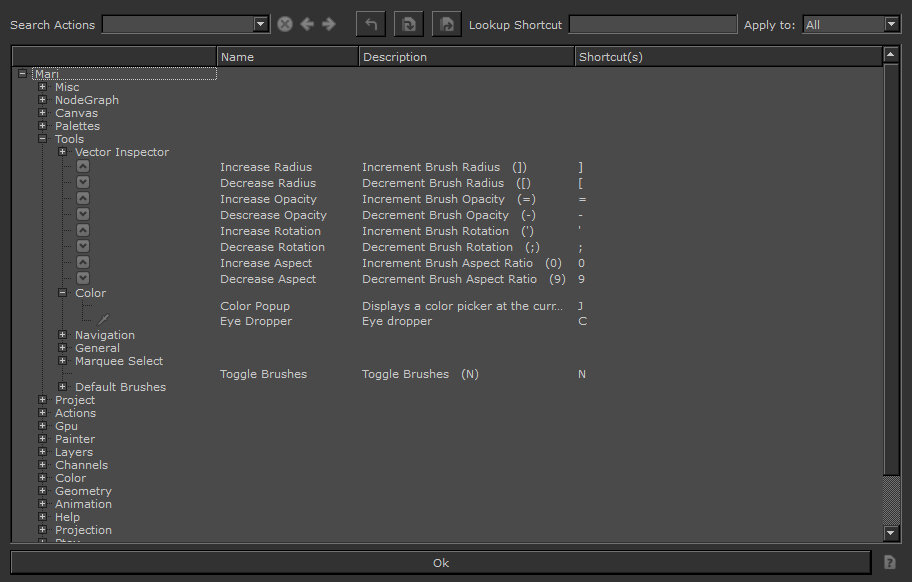Reviewing the Custom Shortcut File Format
| 1. | Read through the following information about the required format of a Mari custom shortcuts file. |
| 2. | Study the example default shortcuts file. |
Text File: <action>=<key(s)>
A default (DefaultShortcuts.conf) or custom (Shortcuts.conf) shortcuts configuration file is a text file that starts with [Shortcuts] and then lists Mari actions and their shortcut keys, one per line. The actions are the same as what you find in the Manage Keyboard Shortcuts dialog box in Mari, with the hierarchies spelled out, separated by a backslash (\), and with “%20” for spaces. After each action is an equal sign (=) and then the key or key combination. For key combinations, you use one or more "modifier" keys, like Ctrl/Cmd or Alt with a plus sign (+) between each.
For example, below are some shortcuts in the Manage Keyboard Shortcuts dialog box alongside their listings in the default shortcuts configuration file.
|
GUI dialog box entries |
Configuration file listings |
|
|
[Shortcuts] ... Mari\Tools\Increase%20Radius="]" Mari\Tools\Decrease%20Radius="[" Mari\Tools\Increase%20Opacity="=" Mari\Tools\Descrease%20Opacity="-" Mari\Tools\Increase%20Rotation=' Mari\Tools\Decrease%20Rotation=";" Mari\Tools\Increase%20Aspect=0 \Mari\Tools\Decrease%20Aspect=9 ... Mari\Tools\Color\Eye%20Dropper=C Mari\Tools\Color\Color%20Popup=J ... Mari\Tools\Toggle%20Brushes=N |
Tip: Case is not important. The lines Mari\Tools\General\Transform%20Paint=M and
Mari\Tools\General\Transform%20Paint=m have the same meaning. If you want to set a shortcut key to only the uppercase version of a character, include Shift in the key sequence. For example:
Mari\Tools\General\Transform%20Paint=Shift+M only invokes the TransformPaint tool when you hold down both Shift and M at the same time.