Managing Materials in Mari
Materials are created from multiple texture files, procedurals, or plain colors that can be used to accurately represent how light interacts with real-world materials. This method of shading is called Physically Based Rendering (PBR). You can apply these materials to your assets for a more realistic result as well as establishing a base line look for your asset before adding more bespoke paint and crafting details.

Texture files Thumbnails

Mari Material Thumbnails
Materials are created based on shader models, which are fundamental to how material system works. Materials are shared across all channels making it easier for you to work.
Shader Models
Material nodes/layers are built from a single reference shader model. Shader models are 'metadata' that represents the inputs associated with a given shader and the properties of those inputs. Shader models are used by Mari when creating multi-channel layers and their associated nodes in order to generate the appropriate input/output streams and drive various user interfaces to match the requested shader. Shader models are derived from the User Shader.
There are two types of shaders in Mari:
• User Shaders - created from standalone shaders provided by vendors and Foundry. User shaders are used to show an approximation of the final rendered look of the actual shader.
• System Shaders - allow to view different elements of the scene separately, for example, you can look at different layers such as shininess, color, or scalar. It is less heavy to work with system shaders.
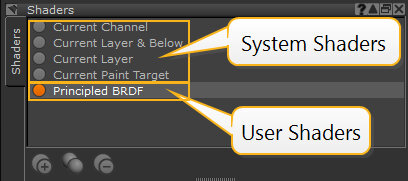
|
| Shaders palette |
Note: To create custom shader models you need to register your own custom shader, refer to the Help > SDK > Custom Shader API documentation for more information.
These are the shader models properties:
• name - full input name.
• prettyName - property's label that appears in the UI.
• isScalar - indicates whether an input represents scalar data (raw mathematical values) as opposed to color-managed data (RGB values). See Color Data and Scalar Data.
• shortName - abbreviated versions (4 characters maximum) of the full input names, which are used when the UI space is limited.
Note: The shader model .xml files are located in C:\Program Files\Mari 7.1v2\Bundle\Media\Nodes\Simple\Lighting\Standalone
Using Materials
You can create materials using the Material Ingest Tool Dialog or the Node Graph, apply them using the Layers palette or the Node Graph, and store them using the Shelf palette, see Adding Materials to a Shelf.
• Refer to the Creating Materials with the Material Ingest Tool to create your materials.
• Refer to Working with Materials in the Layers Palette to use the Layers palette workflow.
• Refer to Working with Materials in the Node Graph to use a Node Graph workflow.
• Refer to Adding Materials to a Shelf and Mari Preferences Dialog to add custom thumbnails to your materials in the Shelf.