Adding a Color to a Shelf
To add a color to a shelf:
| 1. | If the Colors palette is not already open: |
• from the View menu, select Palettes > Colors, or
• right-click in the toolbar area and select Colors from the dropdown menu.
The Colors palette displays.
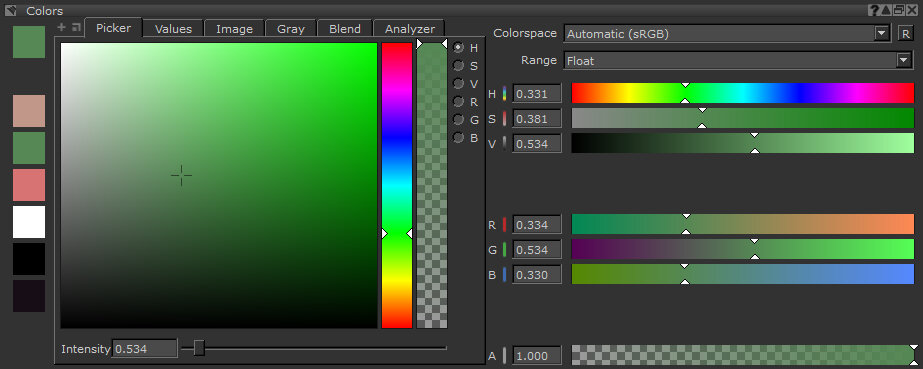
Tip: The default layout in Mari has the Colors palette already open.
| 2. | Click the shelf in the Shelf palette you want to copy the color to (Personal, Project, or Creating a Custom Shelf). |
| 3. | When the color you want to copy is in the Foreground or Background color swatch, drag and drop it from the Colors palette to the shelf where you want to store it. |
Tip: The swatch on the shelf only holds the color values, not the alpha. Swatches on shelves always have an alpha of 1.0. You can also drag and drop color swatches from anywhere else they appear in Mari (such as the Properties palette or Select Color dialog box).
You can display a large array of color swatches in a shelf by minimizing the icon size: right-click anywhere in the shelf, and select Toggle Icon Size from the dropdown menu. Icons switch from large to small (or the other way around).
