Blurring Paint on a Layer
The Blur tool lets you apply a blur effect directly to the surface of your channel. You can use the Blur tool the same way as any other Mari brush, to apply a normal blur effect to any part of the surface.
|
|
|
|
Texture before blurring. |
After blurring. |
Tip: If you want to blur large areas of the surface, you may want to use the blur filters instead. These apply a controlled blur to entire patches. Mari includes several blur filters, including a controllable Gaussian blur. For details, see Filtering Images and Paint.
To use the Blur tool on paint:
| 1. | Start Mari and open your project. |
| 2. | Select a layer with some paint on it. |
| 3. | Select the Blur tool |
| 4. | Click and drag to blur your paint. |