Removing and Disabling Layers
| 1. | To remove a layer: |
• with the layer selected, from the Layers menu, select Remove Layers,
• right-click on the layer and select Remove Layers,
• select the layer and press Delete on the keyboard, or
• in the Layers palette, click ![]() .
.
| 2. | To remove masks from existing layers: |
• with the layer selected, from the Layers menu, select Layer Mask > Remove Mask, or
• right-click on the layer and select Layer Mask > Remove Mask from the dropdown menu.
| 3. | To only disable the mask on the layer, so you can compare the results of the layer without the mask in place: |
• with the layer selected, from the Layers menu, select Layer Mask > Disable Mask, or
• right-click on the layer and select Layer Mask > Disable Mask from the dropdown menu.
Once you want to re-enable the mask visibility again, use the same methods above to navigate to Layer Mask > Enable Mask.
| 4. | To remove the adjustment stack from an existing layer: |
• with the layer selected, from the Layers menu, select Adjustment Stack > Remove Adjustment Stack, or
• right-click on the layer and select Adjustment Stack > Remove Adjustment Stack from the dropdown menu.
| 5. | To only disable the adjustment stack, so you can compare the results in the layer without the stack in place: |
• with the layer selected, from the Layers menu, select Adjustment Stack > Disable Adjustment Stack, or
• right-click on the layer and select Adjustment Stack > Disable Adjustment Stack from the dropdown menu.
Once you want to re-enable the adjustment stack visibility again, use the same methods above to navigate to Adjustment Stack > Enable Adjustment Stack.