Adding Objects
| 1. | Start Mari and open your project. |
| 2. | Open the Objects palette. |
This displays all the objects in your project.
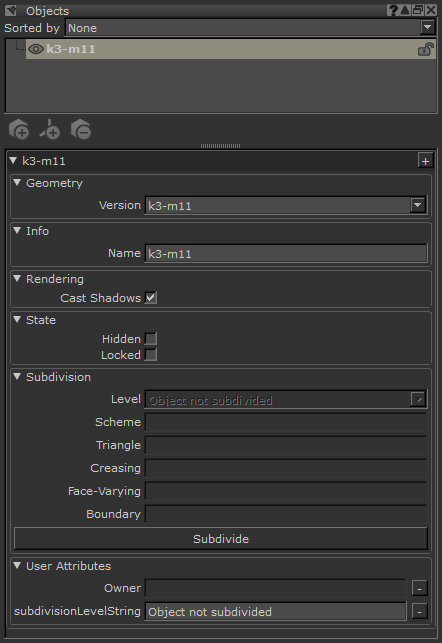
| 3. | Add a new object by: |
• clicking Objects > Add Object from the menubar,
• clicking ![]() in the Objects palette,
in the Objects palette,
• right-clicking on the empty space in the Objects palette, and selecting Add Object from the dropdown menu.
The Add Objects dialog box displays, allowing you to select the new object file to add.
| 4. | Select the file to add and click OK. |
The Add Object Settings dialog displays.
• If the object you are adding is an .obj file, set the Mapping Scheme, Selection Groups, and Multiple Geometries Per Object fields to specify how you want the object to be treated on creation in the project.
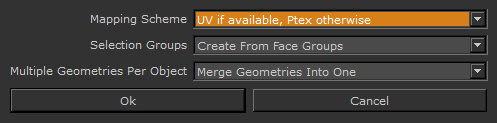
• If the object you are adding is an .fbx or .abc file, set the Mapping Scheme, Merge Type, and select the objects to import from the object hierarchy. You also need to select which frames you want to load and, in the case of Alembic files, the Frame Offset.
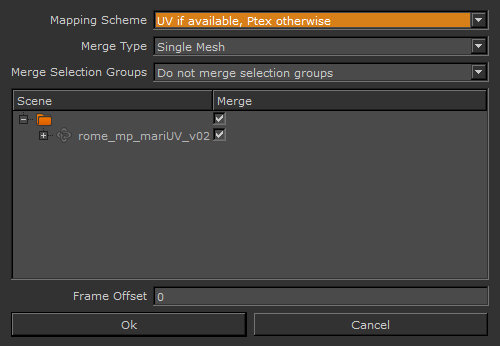
• If the object you are adding is a .ptx file, set the Merge Type field to specify how multiple geometries in the object are handled.

Mari adds the new object to your project. Your new object has a single channel, Diffuse (to hold the diffuse color). You probably want to add additional channels (see Creating and Deleting Individual Channels).
Tip: You can add a file that already exists in your project. In this case, the new object is added as a second instance of the same file, and is initially on top of the first instance.
Note: For more information on how Alembic and FBX objects are handled in Mari, refer to the Alembic and FBX section. For more information on how Ptex objects are handled in Mari, refer to the Ptex
Adding Child Objects
| 1. | Start Mari and open your project. |
| 2. | Open the Objects palette. |
This displays all the objects in your project.
| 3. | Add a new child object by right-clicking an object in the Objects palette, and selecting Add Child Object from the dropdown menu. |
The Add Objects dialog box displays, allowing you to select the new object file to add.
| 4. | Follow the rest of the steps from 4 onwards in the 'Adding Objects' steplist above. |
The object is added as a child to the selected object.