Painting Through a Gradient
To paint through a color gradient (instead of through an image):
| 1. | Click to select the Gradient |
A gradient displays above the canvas.
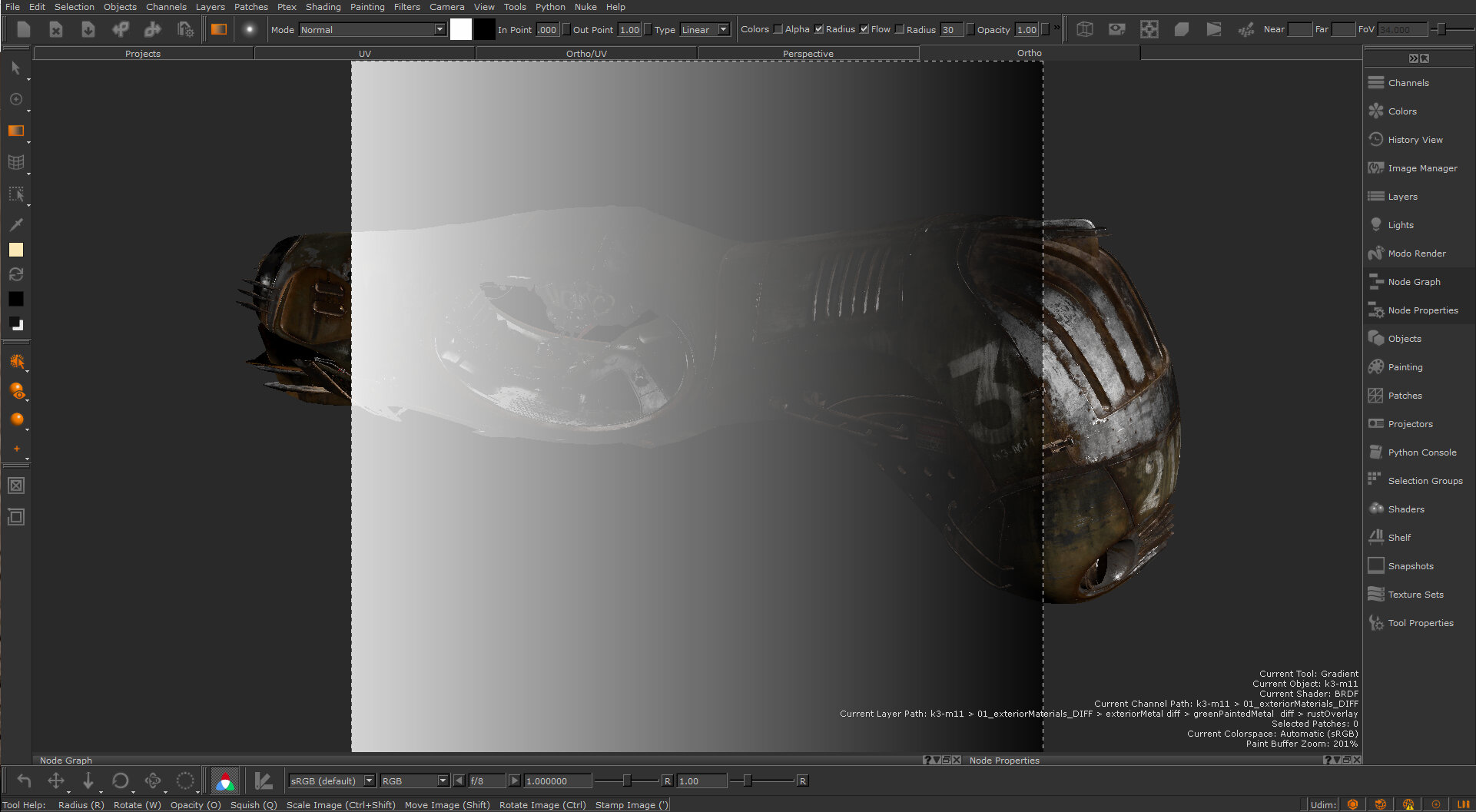
| 2. | To configure the gradient, change the settings on the Tool Properties toolbar at the top of the window. |

You can set:
• The two colors for the gradient - click on the swatch to change the color.
• In Point - select a proportion of the gradient (left-to- right linear, or in-to-out radial) at which the starting color begins changing to the ending color (at 0.00, the transition begins at the far left linear or dead center radial; at 0.50 the transition begins halfway; at 1.00 there is no transition, it's all start color).
• Out Point - select a proportion of the gradient (left-to- right linear, or in-to-out radial) at which the starting color turns completely into the ending color (at 0.00, there is no transition, it's all end color; at 0.50 the
transition ends halfway; at 1.00 the transition ends at far right linear, or the outer circumference radial).
• Type - select from the dropdown menu whether the gradient is Linear (from one side to the other) or Radial (from the center out).
As you change the properties the gradient shown onscreen updates.
| 3. | Size, move, and rotate the gradient, in the same way as described in Setting the Paint Through Options. |
| 4. | Paint through the gradient, in the same way as described in Painting Through an External Image. |