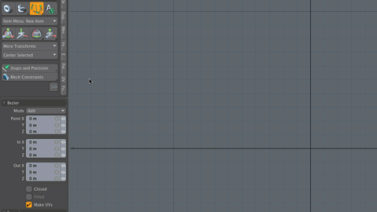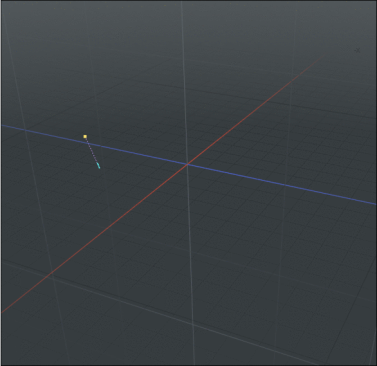Bezier Curve
The Bezier Curve tool allows you to create a curve defined by control vertices. This tool works like the Pen tool. Bezier curves are a subset of NURBS curves that are composed of two types of control vertices, anchors and tangents. Anchors lie on the curve and determine the origin of the tangents. Tangents determine the shape of the curve leading to an adjacent anchor. Depending on the Mode option selection, slightly different components draw in the interface.
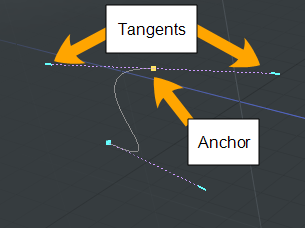
Each time you click in the viewport, with the Bezier Curve tool activated, you create an anchor which has no tangents and a sharp corner is created on your curve. When you continue to click in the viewport, additional points are added to the curve.
When you click-and-drag in the viewport, an anchor and a pair of tangents are created. Dragging moves the tangents to shape the curve. By default, both sides of the tangent move together. To move only one side of a tangent, click on the tangent handle and drag it into another position. To remove an anchor, left-click on the anchor handle. While drawing, you can hover over any point or handle where it turns yellow. You can then click-and-drag the anchor or handle to further edit the curve.
Once you drop the tool by pressing the spacebar, interactive editing within the tool itself is lost but you can re-activate the editing ability by selecting the curve in Polygons selection mode.
The following animation illustrates the workflow.
You can access the Bezier Curve tool in the Basic sub-tab of the modeling toolbox, by right-clicking the Pen button to reveal additional options.
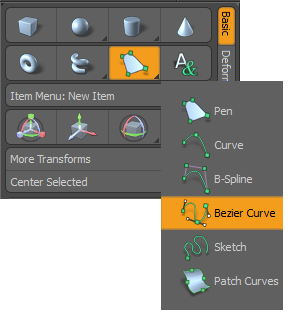
Here's how to use the tool:
| 1. | Click the Model tab on the switcher bar. |
| 2. | On the Toolbox, open the Basic sub-tab. |
| 3. | Right-click on the Pen button and select Bezier Curve. |
| 4. | Click-and-hold in the viewport to define the first anchor for your curve. |
This splits the corner anchor into two points, that move out along the segments, to create a rounded curve section between the straight segments.
| 5. | Click-and-hold in another position and drag out the tangent handles to shape the curve. Repeat to add additional points on your curve. |
Click on the image below to view an animation.
Tip: To change the tangent angle at an anchor, enable Polygons selection mode, click on a tangent handle, and drag it into a new position. The sharpness of the corner changes. 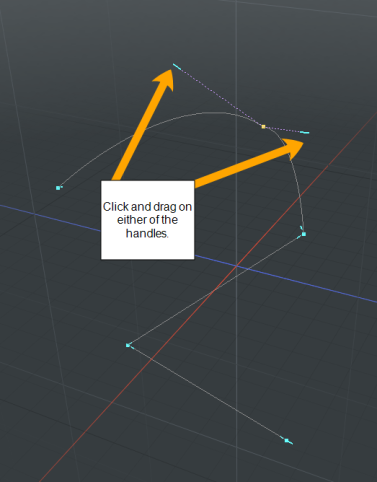
To reposition an anchor, enable Polygons selection mode, click on an anchor, and drag it into a new position.
Bezier Curve Options
The following settings are available for the Bezier Curve tool.
 f
f
|
Bezier Curve |
|
|---|---|
|
Mode |
There are several Bezier Curve mode options: • Add - Adds anchors along a curve. This is the default mode. • Edit - Freely click-and-drag any of the anchors along the curve to change the look to the desired shape. • Delete - Click any of the anchors along the curve to remove it. |
|
Point X, Y, Z |
If you want finer point control, you can assign specific XYZ values in these input fields for the currently-selected anchor. |
|
In X, Y, Z |
Allows finer handle control by assigning specific XYZ values in these 'In' input fields for the currently selected (highlighted) anchor. |
|
Out X, Y, Z |
Allows finer handle control by assigning specific XYZ values in these 'Out' input fields for the currently selected (highlighted) canchor. |
|
Closed |
Adds an automatic curve segment between the first and last anchor positions, producing a closed curve. Tip: Alternatively, to create a closed curve, right-click on the first anchor in the viewport. |
|
Filled |
When the Closed option is enabled, you can additionally enable the Filled option to create a render-able flat surface that is defined by the outlining curve itself. The resulting surface can be tagged like a polygon for adding material definitions. |
|
Make UVs |
Activates auto-generation of UV texture coordinates along the curve. The generated UV values are of a single vertical line (V axis in UV), positioning all the anchor vertices evenly between 0 and 1. For example, this can be useful for applying a gradient to a rendered curve (the Render Curves option is available in the Mesh Item properties. |