Bozo
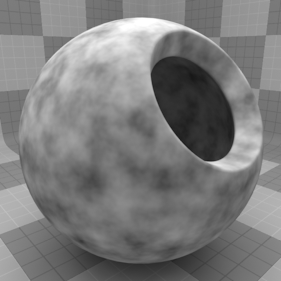
The Bozo texture is one of the many procedurally generated textures provided with Modo. Procedural textures are mathematically created at render-time, and therefore have no fixed resolution, they can be magnified nearly infinitely with no visual loss in detail. The Basket texture can be addressed by its two zones, the Background and Foreground colors. The texture modulates from one zone to the other based on your settings, each zone can have either a Value, or a Color and Alpha. The applied zone is dependent on the Layer Effects to which the texture is applied. For instance, if the texture is applied as a Displacement, the Value settings would be used, whereas setting the texture Effect to Diffuse Color would use the Color and Alpha settings for Background and Foreground. The look of this particular shader is ideal for textures like clouds, smoke or fog. A plastic stippled effect can also be created using very small bozo bumps. Adjusting the shader to draw larger bumps can create wave or ripple effects.
Note: For information regarding adding and working with Shader Tree Items Layers, please see the Shader Tree topic.
Layer Properties
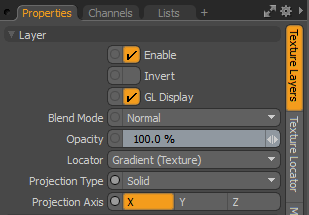
|
Enable |
Toggles the effect of the layer on and off. This duplicates the functionality of toggling visibility in the Shader Tree. When disabled, the layer has no effect on the shading of the scene. However, Modo saves disabled layers with the scene, and they are persistent across Modo sessions. |
|
Invert |
Inverts the colors (RGB values) for the layer to produce a negative effect. |
|
Blend Mode |
Affects the blending between different layers of the same effect type. With this, you can stack several layers for different effects. For more about blending, see Layer Blend Modes. |
|
Opacity |
Changes the transparency of the current layer. If there are layers below this layer in the Shader Tree, reducing this value increasingly reveals the lower layers. Reducing the value always dims the effect of the layer. |
|
Locator |
Sets the association for the Texture Locator. Most texture layers have a Texture Locator that Modo automatically creates in the Item List. This defines the mapping of the texture (how Modo applies the texture) to the surface. You can specify alternate locators, but this is normally not required. Although you may want multiple texture items to share a single locator. |
|
Projection Type |
Defines how a texture/material is applied to a 3D surface. Types vary significantly in their effects. For a guide to each Projection Type see Projection Type Samples. |
|
Projection Axis |
The texture/material is projected down this axis. This applies to Planar, Cylindrical, Spherical, Cubic, Box, and, Light Probe projection types. |
Bozo Properties
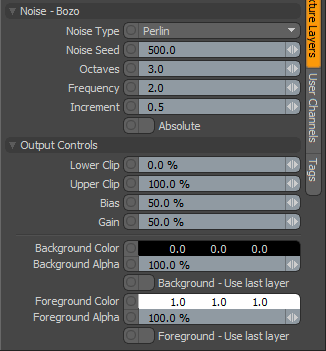
|
Noise - Bozo |
|
|
Noise Type |
Specifies the look of the distortion by providing several Noise function types: • Perlin • Enhanced Perlin • Gradient • Value • Gradient Value • Impulse • Lattice • Bubble |
|
Noise Seed |
The Seed value is the initial number used when generating the procedural values. Different Seed values produce different random variations and can be useful in changing the texture result, however, you need to use the same Seed value when it is necessary for items to retain the same variations. |
|
Octaves |
Defines the number of iterations used to create the texture. As this number is increased, turbulence is generated by summing noise, with each summed noise being half the magnitude of the previously summed noise. At low values, the turbulence is smoother, increasing in detail as the number of octaves is increased. |
|
Frequency |
Controls the overall frequency or scale of the texture. Increasing this value creates more turbulence, stirring up the pattern. |
|
Increment |
Controls the scaling of each successive iteration. When the control is at a low value, the turbulence is tight and crinkled, becoming increasingly smoother as the parameter is increased. |
|
Absolute |
Specifies whether or not the Absolute value for the noise is used, providing a stronger, more defined variation on the default texture. |
|
Output Controls |
|
|
Lower Clip |
Specifies a clip level for the Background Color/Value, truncating values beyond the defined setting. Combined with the Upper Clip value, you can apply this option to extend or contract the total range of values for the texture. |
|
Upper Clip |
Specifies a clip level for the Foreground Color/Value, truncating values beyond the defined setting. Combined with the Lower Clip value, you can apply this option to extend or contract the total range of values for the texture. |
|
Bias |
Increasing this value causes the texture to favor the foreground color over the background color, whereas decreasing the value causes the background color to be favored. |
|
Gain |
The Gain setting is similar to a gamma control that affects the falloff of the gradient ramp between the two color values. Setting the Gain to 100% creates a very sharp falloff effect, whereas setting the value to 0% creates a plateau around the value or color mid-point with sharp falloff on either extreme of the gradient. |
|
Output Regions |
When the Output Regions option is enabled, the procedural texture outputs random gray shades per region rather than outlines for tiles providing you a means to add random variety to the procedurally created texture. You can further control the amount of variation using the Regional HSV process layer. |
|
Background Color/Value |
Specifies the Color (or Value) of the texture's Background area, which ramps toward the Foreground Color/Value. |
|
Background Alpha |
Specifies the Alpha transparency of the Background Color. |
|
Background - Use Last Layer |
When enabled the Background Color area is completely transparent, revealing the shading results of any lower layers. |
|
Foreground Color/Value |
Specifies the Color (or Value) of the texture's Foreground area, which ramps toward the Background Color/Value. |
|
Foreground Alpha |
Specifies the Alpha transparency of the Foreground Color. |
|
Foreground - Use Last Layer |
When enabled the Foreground Color area is completely transparent, revealing the shading results of any lower layers. |