Rounded Tile
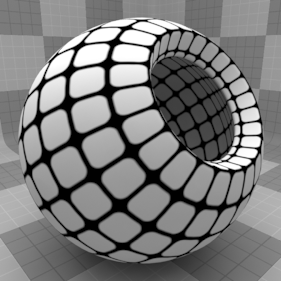
The Rounded Tile texture is one of the many procedurally generated textures provided with Modo. Procedural textures are mathematically created at render-time and, therefore, have no fixed resolution. They can be magnified almost infinitely with no visual loss in detail. The Rounded Tile texture can be addressed by its two zones: the Background and Foreground colors. The texture modulates from one zone to the other based on your settings. Each zone can have either a Value or a Color and Alpha. The applied zone is dependent on the Layer Effects to which the texture is applied. For example, if you apply the texture as a Displacement, then Modo uses the Value settings, but if you set the texture effect to Diffuse Color, Modo uses the Color and Alpha settings for the Background and Foreground. This texture provides a rounded tile texture that is similar to the Bath Tile texture with the same options. However, this texture also has an option to specify the amount of roundness for the corners.
Note: For information about adding and working with Shader Tree item layers, see the Shader Tree topic.
Warning: Due to the nature of this texture, the default Solid projection method produces no result. When applied, you need to modify the projection in the associated Texture Locator to a different type. To select the Texture Locator, click the + icon preceding the layer's name in the Shader Tree and click the revealed layer. In the Properties Panel, change the Projection Type to a UV Map (see Working with UV Maps) or select a geometric projection (such as Planar, Cylindrical, or Spherical) and size the texture accordingly.
Layer Properties
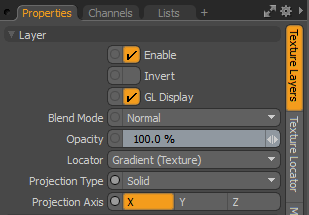
|
Enable |
Toggles the effect of the layer on and off. This duplicates the functionality of toggling visibility in the Shader Tree. When disabled, the layer has no effect on the shading of the scene. However, Modo saves disabled layers with the scene, and they are persistent across Modo sessions. |
|
Invert |
Inverts the colors (RGB values) for the layer to produce a negative effect. |
|
Blend Mode |
Affects the blending between different layers of the same effect type. With this, you can stack several layers for different effects. For more about blending, see Layer Blend Modes. |
|
Opacity |
Changes the transparency of the current layer. If there are layers below this layer in the Shader Tree, reducing this value increasingly reveals the lower layers. Reducing the value always dims the effect of the layer. |
|
Locator |
Sets the association for the Texture Locator. Most texture layers have a Texture Locator that Modo automatically creates in the Item List. This defines the mapping of the texture (how Modo applies the texture) to the surface. You can specify alternate locators, but this is normally not required. Although you may want multiple texture items to share a single locator. |
|
Projection Type |
Defines how a texture/material is applied to a 3D surface. Types vary significantly in their effects. For a guide to each Projection Type see Projection Type Samples. |
|
Projection Axis |
The texture/material is projected down this axis. This applies to Planar, Cylindrical, Spherical, Cubic, Box, and, Light Probe projection types. |
Rounded Tile Properties
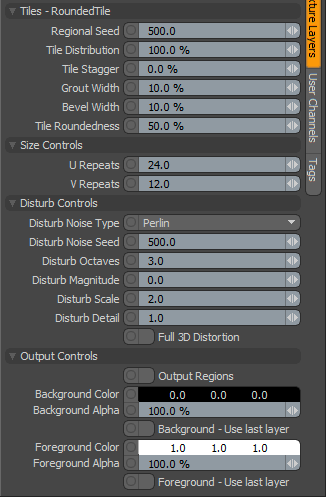
|
Tiles - Rounded Tile |
|
|
Regional Seed |
Specifies the initial number Modo uses when generating the procedural values. Different Seed values produce different random variations and can be useful in changing the texture result; however, you need to use the same Seed value when you want items to retain the same variations. |
|
Tile Distribution |
Determines the percentage of the surface that is covered by tiles. |
|
Tile Stagger |
Determines how staggered the rows of tiles are in the texture. When you set this to a low value, the tiles line up vertically. The tile rows become more staggered as you increase the value. |
|
Grout Width |
Determines the amount of grout between the tiles. |
|
Bevel Width |
Determines the width of the bevel on the tiles. |
|
Tile Roundedness |
Controls the radius of each tile's corner. When you set this to a low value, the tiles are square. The corners become more rounded as you increase the value. |
|
Size Controls |
|
|
U Repeats |
Determines the number of times the pattern repeats in the U direction (horizontally). |
|
V Repeats |
Determines the number of times the pattern repeats in the V direction (vertically). |
|
Disturb Controls - Alters the look of the generated texture. The noise layer distorts the texture based on the Disturb Magnitude. |
|
|
Disturb Noise Type |
Specifies the look of the texture's distortion and provides several noise function types: • Perlin • Enhanced Perlin • Gradient • Value • Gradient Value • Impulse • Lattice • Bubble |
|
Disturb Octaves |
Specifies the number of layers of noise Modo uses when distorting the texture. This, in effect, produces greater detail and is similar to the Patch Levels setting. |
|
Disturb Magnitude |
Specifies the strength of the distortion effect on the base texture. |
|
Disturb Scale |
Specifies the size (scale) of the distortion effect on the base texture. |
|
Disturb Detail |
Specifies the step size that Modo uses between each iteration of the noise to disturb the texture. |
|
Full 3D Distortion |
Turns on full 3D distortion, which yields better results, but a full 3D distortion takes longer to render. |
|
Output Controls |
|
|
Output Regions |
When enabled, outputs random gray shades per region rather than outlines for tiles. This adds random variety to the procedurally created texture. You can further control the amount of variation using the Regional HSV process layer. |
|
Background Color/Value |
Specifies the Color (or Value) of the texture's background area, which ramps toward the Foreground Color/Value. |
|
Background Alpha |
Specifies the Alpha transparency of the Background Color. |
|
Background - Use Last Layer |
When enabled, makes the Background Color area completely transparent to reveal the shading results of lower layers. |
|
Foreground Color/Value |
Specifies the Color (or Value) of the texture's foreground area, which ramps toward the Background Color/Value. |
|
Foreground Alpha |
Specifies the Alpha transparency of the Foreground Color. |
|
Foreground - Use Last Layer |
When enabled, makes the Foreground Color area completely transparent to reveal the shading results of lower layers. |