Convert UVs to Mesh
The Convert UVs to Mesh command converts the currently selected UV map into a new Mesh Item.
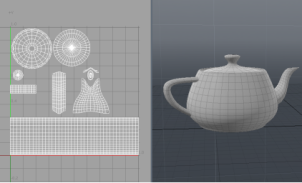
|

|
| A mesh and its UV map. | The UV map as a mesh, created by the Convert UVs to Mesh command. |
For more information on creating UV maps, see Working with UV Maps.
To convert the mesh:
| 1. | Select Texture > Convert UVs to Mesh. |
This opens the Convert UVs to Mesh dialog.
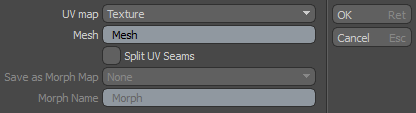
| 2. | Select the source map from the UV map dropdown. |
| 3. | Edit the name of the mesh if needed. Click OK. |
The new mesh is added to the Item List.
Note: As UV maps have no inherent size or scale, Modo converts the UV 0-1 grid to meters. So when converting from a normalized UV, the resulting Mesh Item fits within the 0m to 1m area of the XY plane.
Preserving Vertex Order
For some operations it is useful to match the order of the vertices in the source mesh with the new (UV) mesh. To preserve the vertex order, the source mesh topology must be the same as the new mesh topology. However, there is usually a mismatch as the UV map consists of a series of islands with different seams to the source mesh. To remedy this, you can split the source mesh to form seams that match the UV mesh, and therefore create a matching topology.
To split the source mesh to match the UV mesh:
• Check the Split UV Seams option in the Convert UVs to Mesh dialog when converting a mesh.
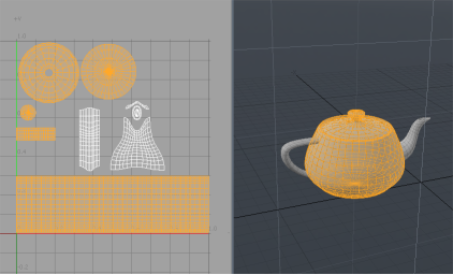
|
| A UV map of the default teapot primitive. The continuous polygon body is selected and the matching UV islands are shown. You can see that their topology differs. |
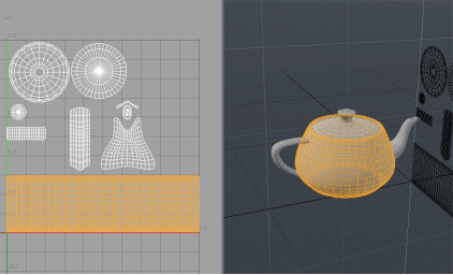
|
| A new mesh is generated from the UV map using Split UV Seams. The source mesh is now split to match the topology of the UV mesh. This is demonstrated by reselecting the body - notice how topology of the body now matches the UV island (the lid and base of the teapot are now split from the body). |
Using Morph Maps
Instead of generating the UV map as a new mesh, it can be used to create a morph map for the current mesh. This is made possible by preserving the vertex order when choosing Split UV Seams. With the same vertex order, the edges in the source mesh match the edges of the new mesh and the morph is seamless.
Note: The Morph Map can either be Relative or Absolute. For more information, see Morph Maps
To generate a Morph Map:
| 1. | When converting a UV to a mesh, check Split UV Seams on the Convert UVs to Mesh dialog. |
| 2. | Select the morph map type from the Save as Morph Map dropdown. |
| 3. | If preferred, edit the Morph Name to assign a new name to the Morph Map. Click OK. |
The new Morph Map is displayed in the Lists viewport under Morph Maps.