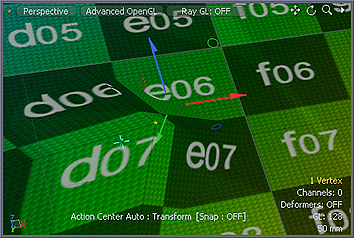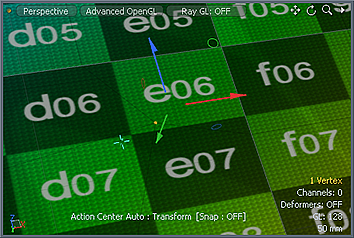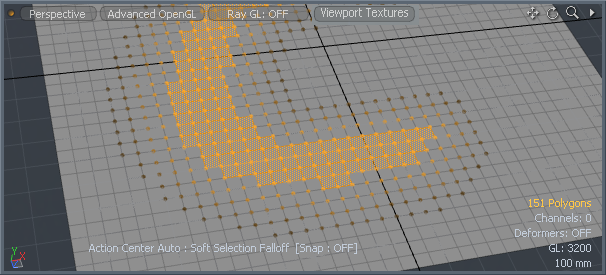Soft Selection Rotate
The Soft Selection Rotate tool is a deformation tool, which rotates the selected geometry rigidly, while gradually attenuating the rotation amount outside of the selected area as defined by the Soft Selection Radius.
Using Soft Selection Rotate
You can find the Soft Selection Rotate tool in the Deform sub-tab of the modeling toolbox.
| 1. | By default, it can be found as an additional option under the Soft Selection Move tool. To reveal it, click and hold the Soft Selection Move tool, then select Soft Selection Rotate from the list of additional tool. |
| 2. | With the tool active, click in the 3D viewport to reveal the tool handles. |
| 3. | Adjust the handles in the viewport, or edit the values in the tool's Properties panel. |
As the Radius value increases, so does the softness of the transformation.
The following options are available for the tool:
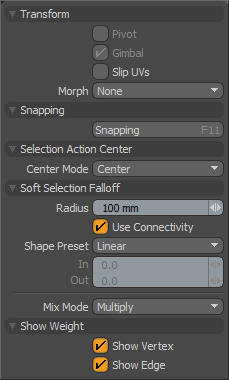
|
Transform |
||||
|---|---|---|---|---|
|
Pivot |
Disabled for the Soft Selection Rotate tool. |
|||
|
Gimbal |
Disabled for the Soft Selection Rotate tool. |
|||
|
Slip UVs |
When enabled, edits applied to the geometry do not change the existing UV map. UV values are generally fixed to specific vertices; therefore, further edits to the geometry may warp, deform, or otherwise distort the UV values in undesirable ways. When this happens, you may need to adjust the map or to redo it altogether. To avoid this undesirable result, you enable Slip UVs so as to not disturb any existing UV mapping applied to the geometry.
|
|||
|
Morph |
(Only available in Component modes) Determines how Modo treats stored morphing information when applying transforms (such as the Move, Rotate, or Scale transforms) to geometry. There are three options for controlling how Modo deals with the morph map vertex data when applying any transforms. • None - Transforms selected (visible) morphs independent of their source, but does not affect unselected morph data.
• Transform - Transforms morph data along with the base mesh.
• Keep Positions - Converts morph data into an absolute morph map. All vertices retain their pre-transformed positions. Note: In previous versions of Modo, to transform a morph along with its base, you needed to select it in the Vertex Map list. If you didn't, when Modo recalled the relative morph map data, it would produce distorted, undesirable results; therefore, it was easy to accidentally spoil a model. To remedy this problem, current versions of Modo have three options to deal with the morph map vertex data. |
|||
|
Snapping |
See the Applying Snapping topic for details about this feature. |
|||
|
Selection Action Center |
See the Specifying Action Centers and Falloffs topic for information. |
|||
|
Soft Selection Falloff |
||||
|
Radius |
Determines the range outside of the selected edge to attenuate the falloff. |
|||
|
Use Connectivity |
When enabled, affects only single-surface, connected elements. Modo ignores unconnected elements within range. |
|||
|
Shape |
Controls the strength of the falloff's influence along the extent by using a shape preset. Linear - Attenuates the falloff evenly across its range.
Ease-In - Strengthens the falloff toward the start position.
Ease-Out - Strengthens the falloff toward the end position.
Smooth - Strengthens the falloff toward the center of the falloff.
Custom - Fine tunes the strength of the falloff based on the In and Out values. |
|||
|
In/Out |
Determines the strength of the falloff nearer to the start or end position. |
|||
|
Mix Mode |
Defines how each falloff interacts with the other(s) in instances where there are multiple falloffs applied to a transform (by using Add in the Falloff menu). |
|||
|
Show Weights |
||||
|
Show Vertex/Show Edge |
When enabled, displays indicators of vertices or edges for a visual reference about the Soft Selection falloff. The image below shows Show Vertex enabled:
|
|||