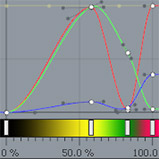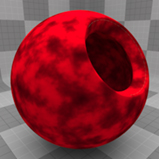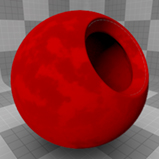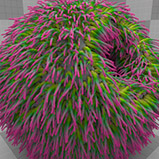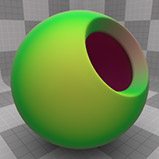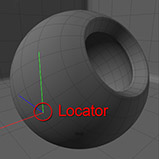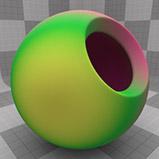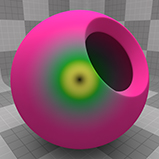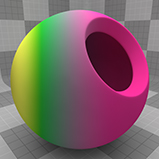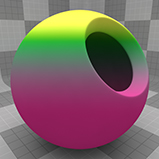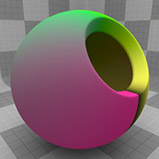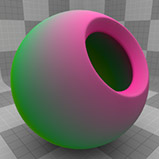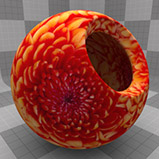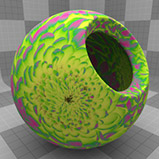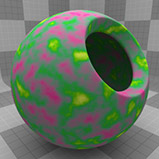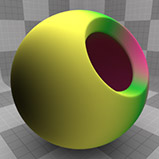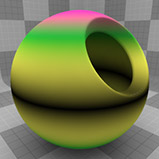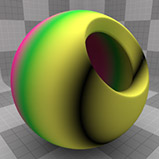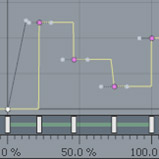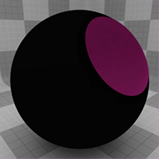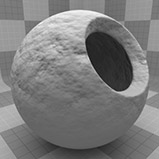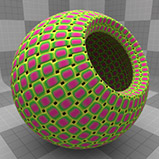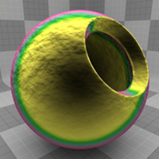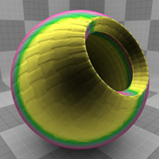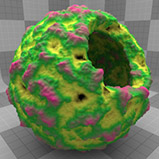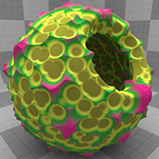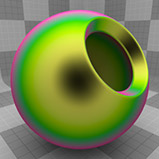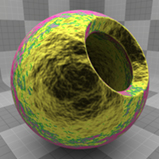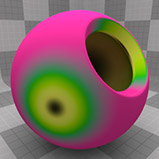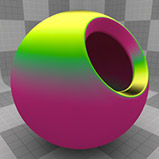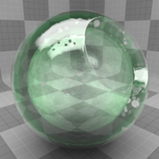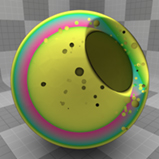Input Samples
Modo has many different input parameter types organized into categories. The input parameters specify the way in which the gradient is applied to its target. This topic provides examples of each type. Click the + icon to reveal the description of a category.
Clearcoat Amount - When the Input Parameter is set to Clearcoat Amount, the gradient keys off of any clearcoat texture layer present on the surface. Keep in mind that the gradient maps across multitudes of values, such as those of a procedural texture layer, so if you have only a single continuous value, the Gradient only registers the corresponding single gradient color/value.
|
|
|
|
|
Clearcoat |
Gradient |
Clearcoat Gradient |
Diffuse Amount - When the Input Parameter is set to Diffuse Amount, the gradient keys off of any diffuse amount texture layer present on the surface. Keep in mind the gradient maps across multitudes of values, such as those of a procedural texture layer, so if you have only a single continuous value, the gradient only registers the corresponding single gradient color/value.
|
|
|
|
|
Diffuse Amount |
Gradient |
Diff. Amt. Gradient |
Diffuse Roughness - The gradient keys off of any diffuse roughness texture layer present on the surface. Keep in mind that the gradient maps across multitudes of values, such as those of a procedural texture layer, so if you have only a single continuous value, the gradient only registers the corresponding single gradient color/value.
|
|
|
|
|
Diffuse Roughness |
Gradient |
Diff. Roughness Gradient |
Dissolve - The gradient keys off of any dissolve texture layer present on the surface. Keep in mind that the gradient maps across multitudes of values, such as those of a procedural texture layer, so if you have only a single continuous value, the gradient only registers the corresponding single gradient color/value.
|
|
|
|
|
Dissolve |
Gradient |
Dissolve Gradient |
Luminous Amount - The gradient keys off of any luminous amount texture layer present on the surface. Keep in mind that the gradient maps across multitudes of values, such as those of a procedural texture layer, so if you have only a single continuous value, the gradient only registers the corresponding single gradient color/value.
|
|
|
|
|
Luminous Amount |
Gradient |
Luminous Amt. Gradient |
Reflection Amount - The gradient keys off of any reflection amount texture layer present on the surface. Keep in mind that the gradient maps across multitudes of values, such as those of a procedural texture layer, so if you have only a single continuous value, the gradient only registers the corresponding single gradient color/value.
|
|
|
|
|
Reflection Amount |
Gradient |
Reflection Amt. Gradient |
Reflection Fresnel - The gradient keys off of any Fresnel texture layer present on the surface. Keep in mind that the gradient maps across multitudes of values, such as those of a procedural texture layer, so if you have only a single continuous value, the gradient only registers the corresponding single gradient color/value.
|
|
|
|
|
Reflection Fresnel |
Gradient |
Ref. Fresnel Gradient |
Refraction Roughness - The gradient keys off of any refraction roughness texture layer present on the surface. Keep in mind that the gradient maps across multitudes of values, such as those of a procedural texture layer, so if you have only a single continuous value, the gradient only registers the corresponding single gradient color/value.
|
|
|
|
|
Refraction Roughness |
Gradient |
Clearcoat Gradient |
Roughness - The gradient keys off of any roughness texture layer present on the surface. Keep in mind that the gradient maps across multitudes of values, such as those of a procedural texture layer, so if you have only a single continuous value, the gradient only registers the corresponding single gradient color/value.
|
|
|
|
|
Roughness |
Gradient |
Roughness Gradient |
Specular Amount - The gradient keys off of any specular amount texture layer present on the surface. Keep in mind that the gradient maps across multitudes of values, such as those of a procedural texture layer, so if you have only a single continuous value, the gradient only registers the corresponding single gradient color/value.
|
|
|
|
|
Specular Amount |
Gradient |
Specular Gradient |
Specular Fresnel - The gradient keys off of any specular Fresnel texture layer present on the surface. Keep in mind that the gradient maps across multitudes of values, such as those of a procedural texture layer, so if you have only a single continuous value, the gradient only registers the corresponding single gradient color/value.
|
|
|
|
|
Specular Fresnel |
Gradient |
Spec. Fres. Gradient |
Subsurface Amount - The gradient keys off of any subsurface amount texture layer present on the surface. Keep in mind that the gradient maps across multitudes of values, such as those of a procedural texture layer, so if you have only a single continuous value, the gradient only registers the corresponding single gradient color/value.
|
|
|
|
|
Subsurface Amount |
Gradient |
Subsurface Gradient |
Transparent Amount - The gradient keys off of any transparent amount texture layer present on the surface. Keep in mind that the gradient maps across multitudes of values, such as those of a procedural texture layer, so if you have only a single continuous value, the gradient only registers the corresponding single gradient color/value.
|
|
|
|
|
Transparent Amount |
Gradient |
Transparent Gradient |
Cel Edge Width - When the Input Parameter is set to Cel Edge Width, as related to a Cel Edge material, the gradient keys off of any Cel Edge width texture layer present on the surface. Keep in mind that the gradient maps across multitudes of values, such as those of a procedural texture layer, so if you have only a single continuous value, the gradient only registers the corresponding single gradient color/value.
Halftone Channels - When the Input Parameter is set to any of the Halftone Channels, as related to a Halftone Material, the gradient keys off of any of the Halftone texture layer settings present on the surface. Keep in mind that the gradient maps across multitudes of values, such as those of a procedural texture layer, so if you have only a single continuous value, the gradient only registers the corresponding single gradient color/value.
Skin Material Channels - When the Input Parameter is set to any of the Skin Material Channels, as related to a Skin Material, the gradient keys off of any of the Skin material layer settings present on the surface. Keep in mind that the gradient maps across multitudes of values, such as those of a procedural texture layer, so if you have only a single continuous value, the gradient only registers the corresponding single gradient color/value.
Fur Bump - When the Input Parameter is set to Fur Bump, as related to a Fur Material, the gradient keys off of any fur bump texture layer present on the surface. Keep in mind that the gradient maps across multitudes of values, such as those of a procedural texture layer, so if you have only a single continuous value, the gradient only registers the corresponding single gradient color/value.
Fur Clump Density - The gradient keys off of any Clump Density texture layer present on the surface. Keep in mind that the gradient maps across multitudes of values, such as those of a procedural texture layer, so if you have only a single continuous value, the gradient only registers the corresponding single gradient color/value.
Fur Clumps - The gradient keys off of any Fur Clumps texture layer present on the surface. Keep in mind that the gradient maps across multitudes of values, such as those of a procedural texture layer, so if you have only a single continuous value, the gradient only registers the corresponding single gradient color/value.
Fur Curls - The gradient keys off of any Fur Curls texture layer present on the surface. Keep in mind that the gradient maps across multitudes of values, such as those of a procedural texture layer, so if you have only a single continuous value, the gradient only registers the corresponding single gradient color/value.
Fur Density -The gradient keys off of any Fur Density texture layer present on the surface. Keep in mind that the gradient maps across multitudes of values, such as those of a procedural texture layer, so if you have only a single continuous value, the gradient only registers the corresponding single gradient color/value.
Fur Flex - The gradient keys off of any Fur Flex texture layer present on the surface. Keep in mind that the gradient maps across multitudes of values, such as those of a procedural texture layer, so if you have only a single continuous value, the gradient only registers the corresponding single gradient color/value.
Fur Growth Jitter - The gradient keys off of any Growth Jitter texture layer present on the surface. Keep in mind that the gradient maps across multitudes of values, such as those of a procedural texture layer, so if you have only a single continuous value, the gradient only registers the corresponding single gradient color/value.
Fur Length - The gradient keys off of any Fur Length texture layer present on the surface. Keep in mind that the gradient maps across multitudes of values, such as those of a procedural texture layer, so if you have only a single continuous value, the gradient only registers the corresponding single gradient color/value.
Fur Parametric Length - The gradient applies its colors/values along the length of individual fur fibers, 0% at the root, to 100% at the tip.
|
|
|
|
Gradient |
Fur Length |
Fur Root Bend - The gradient keys off of any Root Bend texture layer present on the surface. Keep in mind that the gradient maps across multitudes of values, such as those of a procedural texture layer, so if you have only a single continuous value, the gradient only registers the corresponding single gradient color/value.
Fur Root Frizz - The gradient keys off of any Root Frizz texture layer present on the surface. Keep in mind that the gradient maps across multitudes of values, such as those of a procedural texture layer, so if you have only a single continuous value, the gradient only registers the corresponding single gradient color/value.
Fur Root Kink - The gradient keys off of any Root Kink texture layer present on the surface. Keep in mind that the gradient maps across multitudes of values, such as those of a procedural texture layer, so if you have only a single continuous value, the gradient only registers the corresponding single gradient color/value.
Fur Stray Hairs - The gradient keys off of any Stray Hairs texture layer present on the surface. Keep in mind that the gradient maps across multitudes of values, such as those of a procedural texture layer, so if you have only a single continuous value, the gradient only registers the corresponding single gradient color/value.
Fur Tip Frizz - The gradient keys off of any Tip Frizz texture layer present on the surface. Keep in mind that the gradient maps across multitudes of values, such as those of a procedural texture layer, so if you have only a single continuous value, the gradient only registers the corresponding single gradient color/value.
Fur Tip Kink - The gradient keys off of any Tip Kink texture layer present on the surface. Keep in mind that the gradient maps across multitudes of values, such as those of a procedural texture layer, so if you have only a single continuous value, the gradient only registers the corresponding single gradient color/value.
Particle Age - When the Input Parameter is set to Particle Age, the gradient keys off Particle Age values present in a particle simulation and imported RealFlow particle animation, providing additional controls over the animation of Blobs, Sprites, and Volumes.
Particle ID - When fur fibers, surface generators, point clouds and particle simulations are created, each is assigned a random Particle ID value between 0 and 1. When a gradient is applied with the Particle ID input parameter, each fiber or replica pulls a value from the gradient based on that randomly generated ID, allowing you to create controlled randomness. This makes it easy to generate, for instance, 'salt and pepper' fibers for a fur material.
|
|
|
|
|
Gradient |
Replicator Particle ID |
Fur Particle ID |
Particle Velocity - When the Input Parameter is set to Particle Velocity, the gradient keys off the speed the particle is traveling for the current frame of animation in a particle simulation and imported RealFlow particle animation, providing additional controls over the animation of blobs, sprites and volumes.
Texture Particle ID - A Particle ID for Texture Replicators. When you distribute textures with the Texture Replicator, each texture gets a Texture Particle ID. When a gradient is applied with the Texture Particle ID input parameter, each replica pulls a value from the gradient based on that randomly generated ID, allowing you to create controlled randomness.
Distance to Camera - Modulates the value as a function of the physical distance to the camera measured from its center point. This opens a lot of interesting possibilities, such as adding fog-like effects or fading luminosity as the surface gets further from the camera.
Note: A gradients layer isn't strictly limited to affecting diffuse color.
|
|
|
|
Gradient |
Distance to Camera |
Distance to Locator - Very similar to the Distance to Camera parameter, this parameter modulates the gradient based on the position of the item's texture locator, specified by the Locator option above.
|
|
|
|
|
Item Locator Position |
Gradient |
Dist. to Locator |
Screen R/X/Y - These are screen space gradients that apply the gradient to the surface spanning the rendered frame, either radially (R), horizontally (X), or vertically (Y).
|
|
|
|
|
|
Gradient |
Screen R |
Screen X |
Screen Y |
Texture U/V - The gradient reads the texture coordinates from the UV map and modulate the value based on the U (horizontal) or V (vertical) value of the map.
|
|
|
|
|
Gradient |
Texture U |
Texture V |
Texture Value - This setting applies the gradient across the values of any texture layer directly beneath it, regardless of that texture's Effect, Blending or Opacity settings.
|
|
|
|
|
|
|
Image Map Texture |
Procedural Texture |
Gradient |
Image Map Grad. result |
Procedural Grad. result |
XYZ Distance to Locator - Creates a distance-based linear gradient that aligns itself along either the X, Y or Z axes as specified, with the gradient's origin controlled by the position of the item's texture locator, specified by the Locator option above.
|
|
|
|
|
|
|
Item Locator Position |
Gradient |
X Distance |
Y Distance |
Z Distance |
Driver A, B, C, D - This settings read any texture item or combination thereof, whose Effect is set to the same Driver letter (A, B, C or D). This allows you to have texture layers that can drive gradients very easily. It also allows you to remap the tones of a texture layer by using the gradient.
Note: When using colored bitmap textures to drive the gradient, the actual driving property is the brightness or luminosity of the image. The gradient needs to be above the driving texture in the Shader Tree and that the letter value of the texture items Effect needs to match the gradient's Input Parameter value (for example, both need to be set to Driver A for it to work).
|
|
|
|
|
|
|
Image Map Driver |
Procedural Driver |
Gradient |
Image Map Grad. result |
Procedural Grad. result |
Group Mask - When the gradient layer item's Input Parameter is set to Group Mask and the Effect is set to the same, a gradient can modulate any texture layers themselves set as Group Mask (within the same group, of course). When the Effect is set to anything else, the gradient is driven by the group mask items, much like the Driver input parameter, overriding the effect of the mask on the group.
|
|
|
|
|
Base Group Mask |
Stepped Gradient |
Modulated Mask |
Layer Mask - This works identically to the Group Mask input parameter, but where a Group Mask affects an entire group, a layer mask only affects a single layer. Setting the gradient layer's Effect to Layer Mask, the gradient modulates the texture layer directly below. When the gradient's Effect is set to anything else, the gradient is driven by the layer mask items, much like the Driver input parameter, overriding the effect of the mask.
|
|
|
|
|
Base Layer Mask |
Stepped Gradient |
Modulated Mask |
Stencil - When the Input Parameter is set to Stencil, the gradient keys off of any texture layers with their effect designated as Stencil. Keep in mind that the gradient maps across multitudes of values, such as those of a procedural texture layer, so if you have only a single continuous value, the gradient only registers the corresponding single gradient color/value.
Back Facing - The gradient colors both the front and rear sides of a polygon. The Color or Value at the 0% position shades the front of the polygon, while the Color or Value at the 100% position shades the opposite side of the polygon. You first need to enable the Double Sided option in the Material item to see the results of this gradient parameter.
|
|
|
|
Gradient |
Back Facing |
Bump Height - The gradient is driven by any bump map textures that are affecting the same material, and the input value becomes a percentage where 0% is the lowest area of the bump texture and 100% is the highest peak. If there are no texture layers driving the bump map effect the gradient is disabled.
|
|
|
|
|
|
|
Noise Bump Map |
Weave Bump Map |
Gradient |
Bump Height Gradient |
Bump Height Gradient |
Bumpless Incident - When set to Bumpless Incident the Gradient ignores any Bump Map textures that are effecting the same material and apply the gradient as if it weren't present providing in easy way to produce faked transparency shading or thickness effects.
|
|
|
|
|
|
|
Noise Bump Map |
Weave Bump Map |
Gradient |
Bumpless Incidence |
Bumpless Incidence |
Displacement Height - Similar to Bump Height, this input parameter is driven by a displacement texture layer directly below the gradient in the Shader Tree and maps itself along the displacement height amount. 0% at the lowest displacement area, and 100% at the maximum displacement amount. Negative gradient values may also be necessary for remapped displacement values (that is, changing the low/high values in the texture item to -100%, 100% respectively).
|
|
|
|
|
|
|
Displacement Map |
Displacement Map |
Gradient |
Disp. Height Gradient |
Disp. Height Gradient |
Incidence Angle - This is the relative angle between the camera and the surface being evaluated. Surfaces that face the camera head on have an incidence value of 0% while the edges that face away (perpendicular or glancing) to the camera have a value of 100%. This setting is often used to simulate the Fresnel effect as well as simulate the look of velvet surfaces.
|
|
|
|
|
Gradient |
Incidence |
Incidence w. Bump |
Locator Incidence - This parameter is identical in effect to Incidence Angle, but can be controlled by a locator's position instead of fixed to the camera's point of view.
|
|
|
|
|
Item Locator Position |
Gradient |
Locator Incidence |
Slope - This is the angle of the surface normal as compared to the World axes. 0° straight up is 0%, and 90° perpendicular is 100%.
|
|
|
|
Gradient |
Slope |
Thickness - Determines how thick or deep an area is and applies the gradient based on the measured depth. The Thickness is calculated by a ray being fired inward from the first surface, until the next outward facing surface is encountered (the backside) or another surface is encountered in the case of surface intersections.
|
|
|
|
|
Transparent Surface |
Gradient |
Thickness Gradient |
Surface Particle Density - The gradient keys off of the Surface Particle Density texture layer present on the surface. Keep in mind that the gradient maps across multitudes values, such as those of a procedural texture layer, so if you have only a single continuous value, the gradient only registers the corresponding single gradient color/value.
Surface Particle Size - The gradient keys off of the Surface Particle Size texture layer present on the surface. Keep in mind the gradient maps across values, such as those of a procedural texture layer, so if you have only a single continuous value, the gradient only registers the corresponding single gradient color/value.
Bump - The gradient is driven by any bump map textures that are affecting the same material and the input value becomes a percentage where 0% is the lowest area of the bump texture and 100% is the highest peak. If there are no texture layers driving the bump map effect, the gradient is disabled.
|
|
|
|
|
|
|
Noise Bump Map |
Weave Bump Map |
Gradient |
Bump Height Gradient |
Bump Height Gradient |
Displacement - Similar to Bump Height, this input parameter is driven by a displacement texture layer directly below the gradient in the Shader Tree and maps itself along the displacement height amount. 0% at the lowest displacement area, and 100% at the maximum displacement amount. Negative gradient values may also be necessary for remapped displacement values (that is, changing the low/high values in the texture item to -100%, 100% respectively).
|
|
|
|
|
|
|
Displacement Map |
Displacement Map |
Gradient |
Disp. Height Gradient |
Disp. Height Gradient |
Fluid Fuel - When the Input Parameter is set to Fluid Fuel, the gradient keys off of a VDB Voxel's "fuel" feature.
Fluid Pressure - When the Input Parameter is set to Fluid Fuel, the gradient keys off of a VDB Voxel's "pressure" feature.
Fluid Temperature - When the Input Parameter is set to Fluid Fuel, the gradient keys off of a VDB Voxel's "temperature" feature.
Volume Sample Density - When the Input Parameter is set to Fluid Fuel, as related to volumes, the gradient keys off of any Volume Sample Density texture layer present.
Volumetric Absorption Amount - When the Input Parameter is set to Volumetric Absorption Amount, as related to volumes, the gradient keys off of any Volumetric Absorption Amount texture layer present.
Volumetric Density - When the Input Parameter is set to Volumetric Density, as related to volumes, the gradient keys off of any Volumetric Density texture layer present.
Volumetric Level - When the Input Parameter is set to Volumetric Level, as related to volumes, the gradient keys off of any Volumetric Level texture layer present.
Volumetric Luminosity Amount - When the Input Parameter is set to Volumetric Level, as related to volumes, the gradient keys off of any Volumetric Luminosity Amount texture layer present.
Volumetric Scattering Amount - When the Input Parameter is set to Volumetric Scattering Amount, as related to volumes, the gradient keys off of any Volumetric Scattering Amount texture layer present.
Note: The gradient maps across multitudes of values, such as those of a procedural texture layer, so if you have only a single continuous value, the gradient only registers the corresponding single gradient color/value.