Rectangle
The Rectangle tool straightens quadrangle selections of UVs into rectangular sections. This tool has options to automatically position and regularize the spans into even grids.
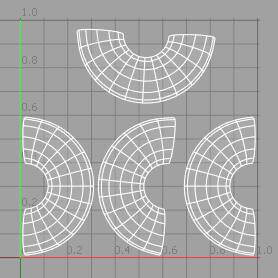
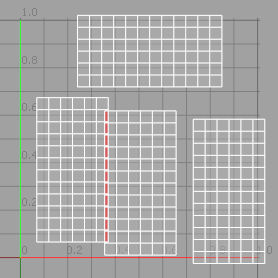
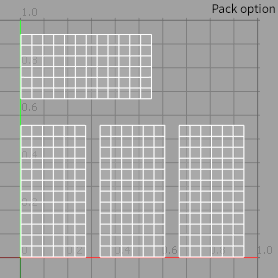
Note: You must apply the Rectangle tool to one or more sections of full quadrangles with an equal number of spans along the length in both the vertical and horizontal directions.
Activating the Rectangle Tool
Direct Modeling:
• Using the UV layout, on the left panel, click Rectangle.
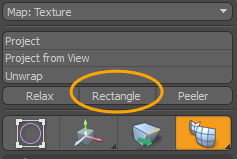
• From the main menu, click Texture > UV Operators > Rectangle....
Procedural Modeling:
• In the Mesh Ops tab, click Add Operator, and double-click Mesh Operations > UV > UV Rectangle.
• In the Schematic view, click Add..., and double-click Mesh Operations > UV > UV Rectangle.
Direct Modeling Rectangle Tool Example
| 1. | Open this example model using the UV layout. |
The Teapot mesh item is selected in the 3D viewport.
| 2. | On the top left-side of the interface, click the  Map: (none) dropdown menu and select Texture. Map: (none) dropdown menu and select Texture. |
The UV map is displayed in the UV view.
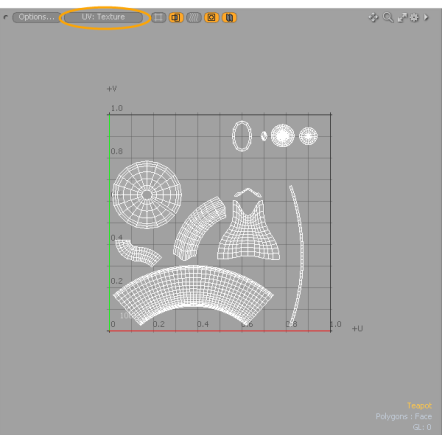
| 3. | On the left panel, click Rectangle. |
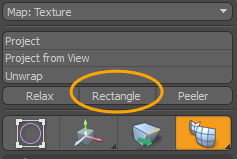
| 4. | In the UV Rectangle dialog, enable all of the Rectangle Properties, and click OK. |
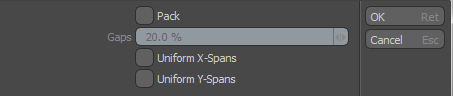
The UV map is updated in the UV view displaying the quadrangle selections of UVs straightened into rectangular sections.
Note: For those UV islands that are not quadrangle or their quadrangles are closed, they are displayed as is in the UV view and you are prompted with the following error message. Click OK to dismiss the dialog. 
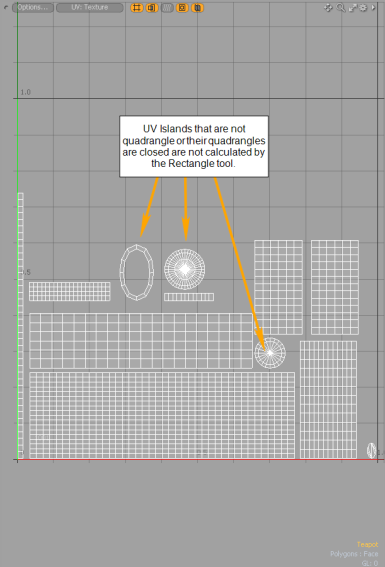
Procedural Modeling Rectangle Tool Example
| 1. | Open this example model using any layout. |
| 2. | On the top left-side of the interface, click the |
![]()
| 3. | In the UV viewport, click the 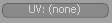 UV: (none) button and select Texture. UV: (none) button and select Texture. |
The UV map is displayed in the UV view.
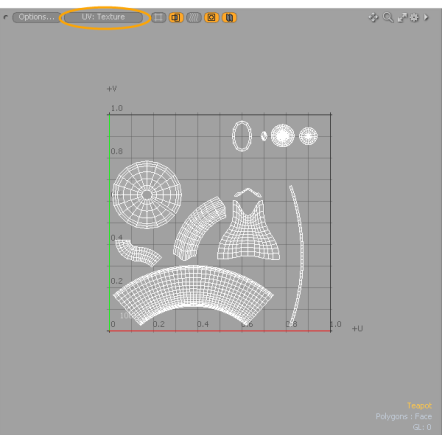
| 4. | On the right panel, in the Mesh Ops tab, click Add Operator, and double-click Mesh Operations > UV > UV Rectangle. |
The UV map is updated in the UV view displaying the quadrangle selections of UVs straightened into rectangular sections.
Note: For those UV islands which are not quadrangle or their quadrangles are closed, they are displayed as is in the UV view.
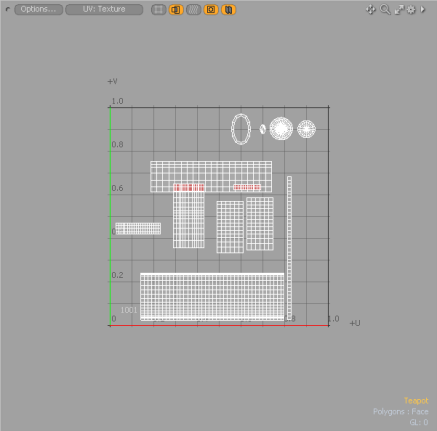
| 5. | Set the appropriate Rectangle Properties to modify the UV map. |
Rectangle Properties
• Enable - Toggles the Rectangle tool off and on. This option is only available for a procedural modeling mesh operation.
• Use World Transform - When enabled, the mesh operation maintains the world space on the input layer. This option is only available for a procedural modeling mesh operation.
• Name - Specifies the output UV texture name. This option is only available for a procedural modeling mesh operation.
• Pack - Fits the resulting rectangular UV sections automatically within the target UV space without overlapping. Modo does this by scaling the islands. When enabled, the Gaps value defines the amount of spacing between UV islands. The third example, above, enables Pack with the default Gaps value.
• Gaps - Determines the amount of spacing added between UV islands when Pack is enabled. The higher the Gaps value, the greater the distance between islands.
• Uniform X-Spans/Uniform Y-Spans - When enabled, Modo regularizes irregular spacing of sections into even spans. Generally, based on the target surface's topology, when disabled, Modo retains relative span spacing on the resulting section to reduce distortion on resulting textures applied to the surface.