Search is based on keyword.
Ex: "Procedures"
Do not search with natural language
Ex: "How do I write a new procedure?"
Falloff Operator
The Falloff Operator allows you to rig a falloff value using the position or the properties of a point or polygon being evaluated. The properties are provided as output channels and the rig returns an evaluated weight.
To activate the Falloff Operator tool:
| 1. | Open the Model layout, on the right panel, open the Items tab. |
| 2. | Click the down arrow beside Add Item and select Falloffs > Falloff Operator. |
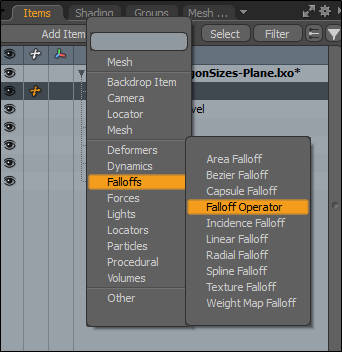
• Alternatively, open the Setup layout, on the bottom panel, click Add, and select Mesh Operations > Tool Pipe > Falloffs > Falloff Operator.
Falloff Operator Properties
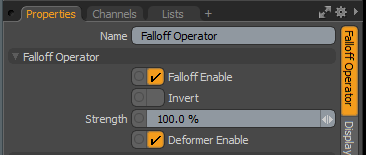
|
Falloff Enable |
Toggles the influence of the falloff on or off. When disabled, the falloff has no effect on its target. However, Modo saves disabled layers with the scene, and the values persist across Modo sessions. |
|
Invert |
When enabled, reverses the influence area of the falloff. |
|
Strength |
Controls the maximum amount of influence the falloff has on its target. At a value of 50%, even areas that are affected fully by the falloff are only influenced half as much. |
|
Deformer Enable |
When enabled, you can connect the falloff to a mesh and use it as a mesh deformer. For more information, see Applying Deformers. |
Easing Properties
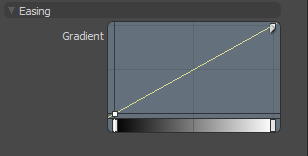
| Gradient |
Allows you to re-map the weight of a falloff by altering the strength to create a new custom falloff shape. In the Graph Editor, press Ctrl/Cmd + Alt and click on the graph line to add a new key point. Move the key points to create custom falloff shapes. For more information, see Key Creation. Watch this video for an overview: Gradient Editor. |
Sorry you didn't find this helpful
Why wasn't this helpful? (check all that apply)
Thanks for taking time to give us feedback.