Search is based on keyword.
Ex: "Procedures"
Do not search with natural language
Ex: "How do I write a new procedure?"
Vertex
The Vertex tool provides a method for quickly plotting points in 3D space. Found in the Vertex sub-tab of the Modeling layout in Modo, the Vertex tool can be used to quickly plot points in 3D space. To use the tool, simply click on a 3D viewport to create a point under the mouse pointer. Notice that the point doesn't draw anywhere in the viewport, but only draws where the mouse pointer's position intersects the Work Plane.
In a perspective viewport, changing the point of view can modify the work plane, which, in turn, changes where points are created. To change the position of the most-recent point, either click directly on the current vertex and drag, or hold down the Shift key and drag anywhere in the 3D viewport. To numerically edit the most-recently created point, you can change the X, Y, or Z values in the tool's properties panel by adjusting the Position attribute. The Point Polygon option generates single point polygons instead of regular vertices.
On their own, vertices won't render but they can be useful in creating object positions, when used as a point source for a Replicators, or can be used as sources to create positions for Blobs, Sprites, and Volumes items. There are also some commands that complement the Vertex tool for making geometry.
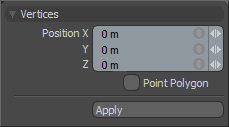
You can use the following commands with the Vertex tool.
• Make Polygon command - uses the currently-selected vertices to create a polygon. Refer to Make Polygon for more information.
• Make Open Curve command - uses the currently-selected vertices to generate an open spline curve. When using the Vertex tool, the first drawn vertex determines the base of the curve. If created from a selection of vertices, the first vertex selected would then become the base. Determining the base of a curve is important for Fur Guides. The command may be invoked by pressing the Shift+O keyboard shortcut, or from the Curve palette available from the menu bar Geometry > Curve Palette.
• Make Closed Curve command - uses the currently-selected vertices to generate a closed spline curve, joining the first and last vertices into a continuous loop. The command may be invoked by pressing the Ctrl+P keyboard shortcut, or from the Curve Palette available from the menu bar Geometry > Curve Palette.
Tip: Sometimes vertices may not be visible in the viewport until selected, though this can be easily remedied by changing the visibility option. Hover the mouse pointer over the window for which you want to modify visibility, and press the O key. This opens the drawing and visibility options panel. Toggle the Show Vertices option under the Visibility sub-tab to make them visible. This a per viewport setting.
Sorry you didn't find this helpful
Why wasn't this helpful? (check all that apply)
Thanks for taking time to give us feedback.